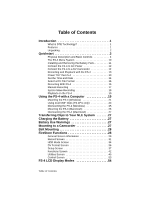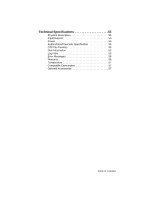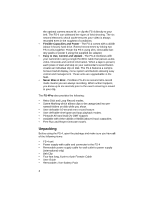Canon FS-4 User Guide - Page 8
Screen - recorder
 |
View all Canon FS-4 manuals
Add to My Manuals
Save this manual to your list of manuals |
Page 8 highlights
Physical Description and Basic Controls Front Panel Controls The front panel of the FS-4 is illustrated below. Power On Record Button Screen Function Keys Navigation Keys Transport Control Keys Speaker Screen This is a 14 character by 7 line dot matrix, backlit, LCD display. Function Keys Function A (left), Function B (Center), Function C (Right) The three keys below the FS-4 LCD display are user-defined function keys for selecting items on the bottom-most LCD line. The function of these soft keys changes depending upon what is displayed on the screen above the particular key. Refer to the "Functions Screen" on page 42 for more information. Power On Key To power on or reset the FS-4 after it is powered on, hold down this key for two seconds. 4