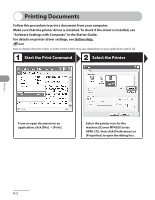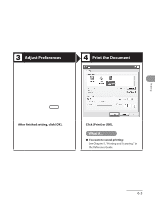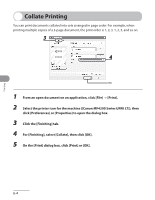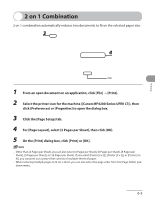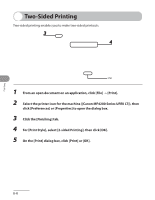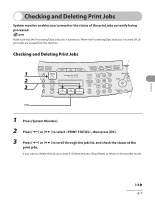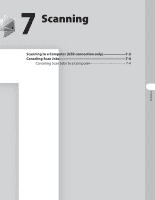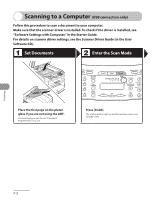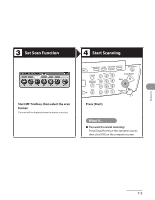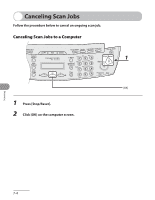Canon MF4270 imageCLASS MF4270 Basic Operation Guide - Page 144
Checking and Deleting Print Jobs
 |
UPC - 013803088618
View all Canon MF4270 manuals
Add to My Manuals
Save this manual to your list of manuals |
Page 144 highlights
Printing Checking and Deleting Print Jobs System monitor enables you to monitor the status of the print jobs currently being processed. Make sure that the Processing/Data indicator is turned on. When the Processing/Data indicator is turned off, all print jobs are erased from the memory. Checking and Deleting Print Jobs 1 Press [System Monitor]. 2 Press [ ] or [ ] to select , then press [OK]. 3 Press [ ] or [ ] to scroll through the job list, and check the status of the print jobs. If you want to delete the job, go to step 4. Otherwise, press [Stop/Reset] to return to the standby mode. 6-7

6-7
Printing
Checking and Deleting Print Jobs
System monitor enables you to monitor the status of the print jobs currently being
processed.
Make sure that the Processing/Data indicator is turned on. When the Processing/Data indicator is turned off, all
print jobs are erased from the memory.
Checking and Deleting Print Jobs
1
Press [System Monitor].
2
Press [
] or [
] to select <PRINT STATUS>, then press [OK].
3
Press [
] or [
] to scroll through the job list, and check the status of the
print jobs.
If you want to delete the job, go to step 4. Otherwise, press [Stop/Reset] to return to the standby mode.