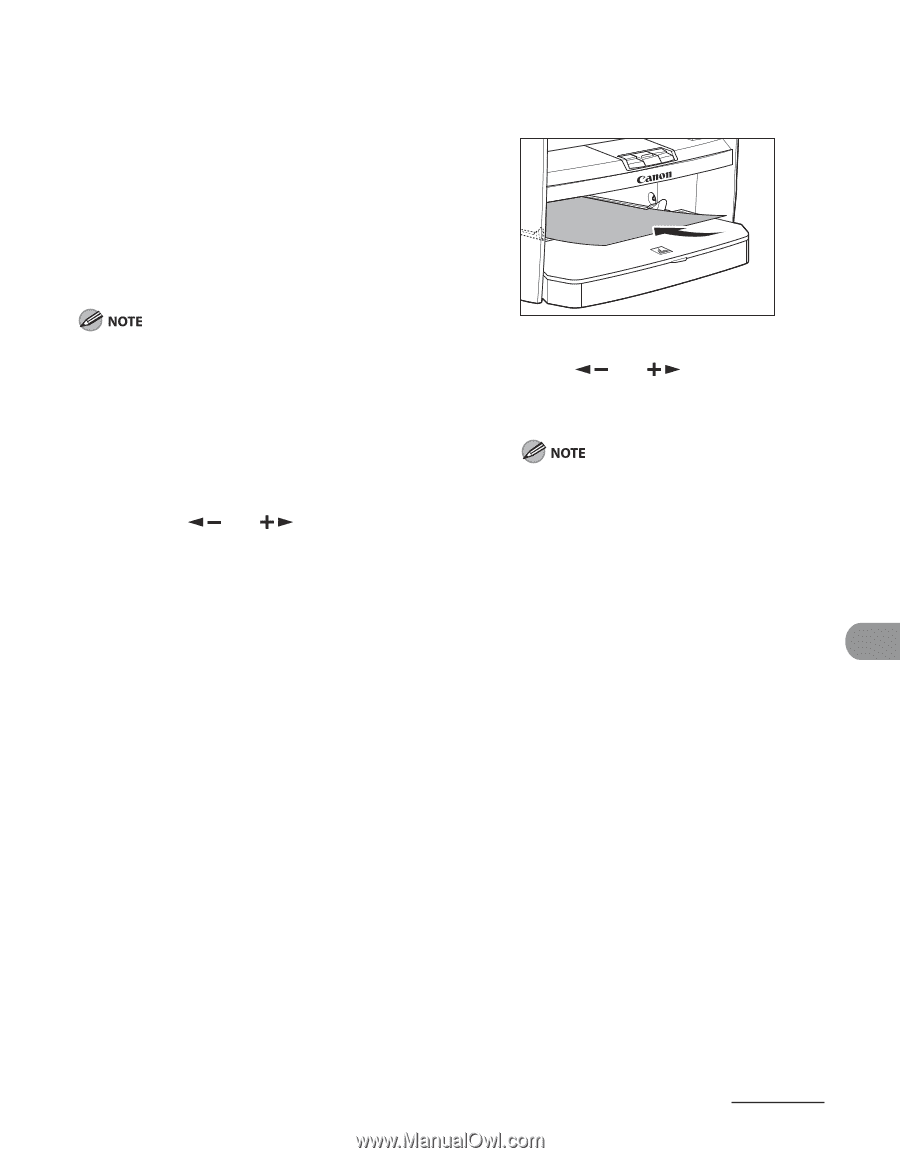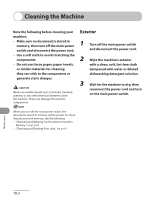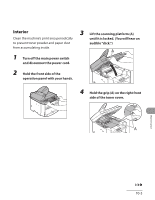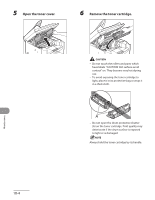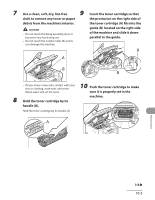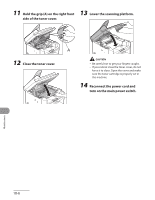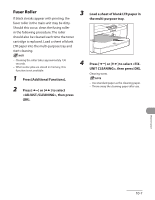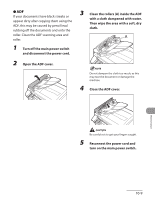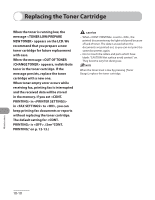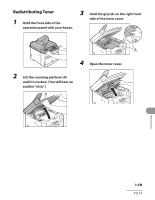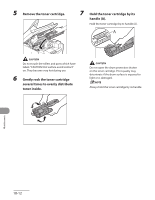Canon MF4270 imageCLASS MF4270 Basic Operation Guide - Page 164
Fuser Roller, the multi-purpose tray.
 |
UPC - 013803088618
View all Canon MF4270 manuals
Add to My Manuals
Save this manual to your list of manuals |
Page 164 highlights
Fuser Roller 3 Load a sheet of blank LTR paper in If black streaks appear with printing, the the multi-purpose tray. fuser roller in the main unit may be dirty. Should this occur, clean the fusing roller in the following procedure. The roller should also be cleaned each time the toner cartridge is replaced. Load a sheet of blank LTR paper into the multi-purpose tray and start cleaning. - Cleaning the roller takes approximately 130 seconds. - When some jobs are stored in memory, this function is not available. 1 Press [Additional Functions]. 2 Press [ ] or [ ] to select 4 Press [ ] or [ ] to select , then press [OK]. Cleaning starts. - Use standard paper as the cleaning paper. - Throw away the cleaning paper after use. , then press [OK]. Maintenance 10-7