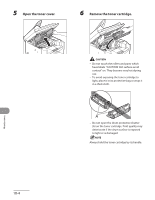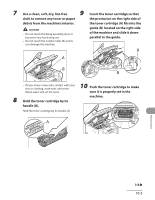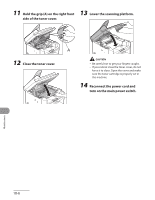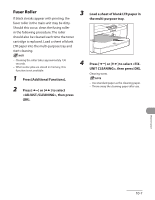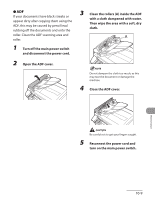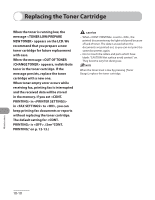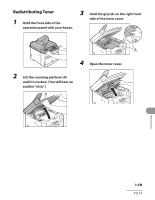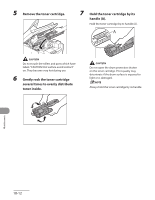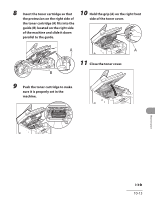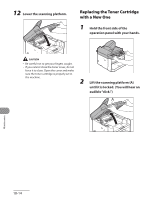Canon MF4270 imageCLASS MF4270 Basic Operation Guide - Page 166
with a cloth dampened with water., Clean the rollers A inside the ADF
 |
UPC - 013803088618
View all Canon MF4270 manuals
Add to My Manuals
Save this manual to your list of manuals |
Page 166 highlights
˔ ADF If your documents have black streaks or appear dirty after copying them using the ADF, this may be caused by pencil lead rubbing off the documents and onto the roller. Clean the ADF scanning area and roller. 1 Turn off the main power switch and disconnect the power cord. 2 Open the ADF cover. 3 Clean the rollers (A) inside the ADF with a cloth dampened with water. Then wipe the area with a soft, dry cloth. Do not dampen the cloth too much, as this may tear the document or damage the machine. 4 Close the ADF cover. Maintenance Be careful not to get your fingers caught. 5 Reconnect the power cord and turn on the main power switch. 10-9
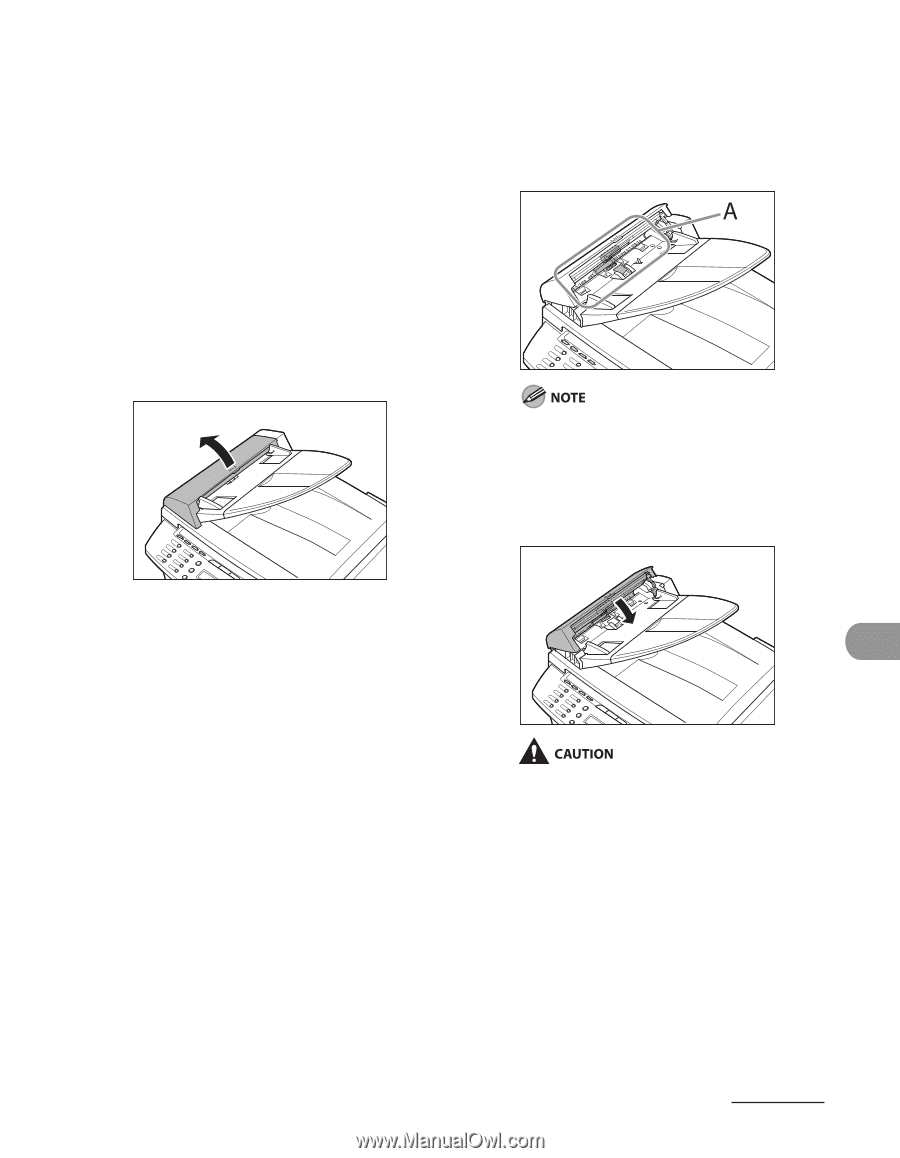
10-9
Maintenance
ADF
If your documents have black streaks or
appear dirty after copying them using the
ADF, this may be caused by pencil lead
rubbing off the documents and onto the
roller. Clean the ADF scanning area and
roller.
1
Turn off the main power switch
and disconnect the power cord.
2
Open the ADF cover.
●
3
Clean the rollers (A) inside the ADF
with a cloth dampened with water.
Then wipe the area with a soft, dry
cloth.
Do not dampen the cloth too much, as this
may tear the document or damage the
machine.
4
Close the ADF cover.
Be careful not to get your fingers caught.
5
Reconnect the power cord and
turn on the main power switch.