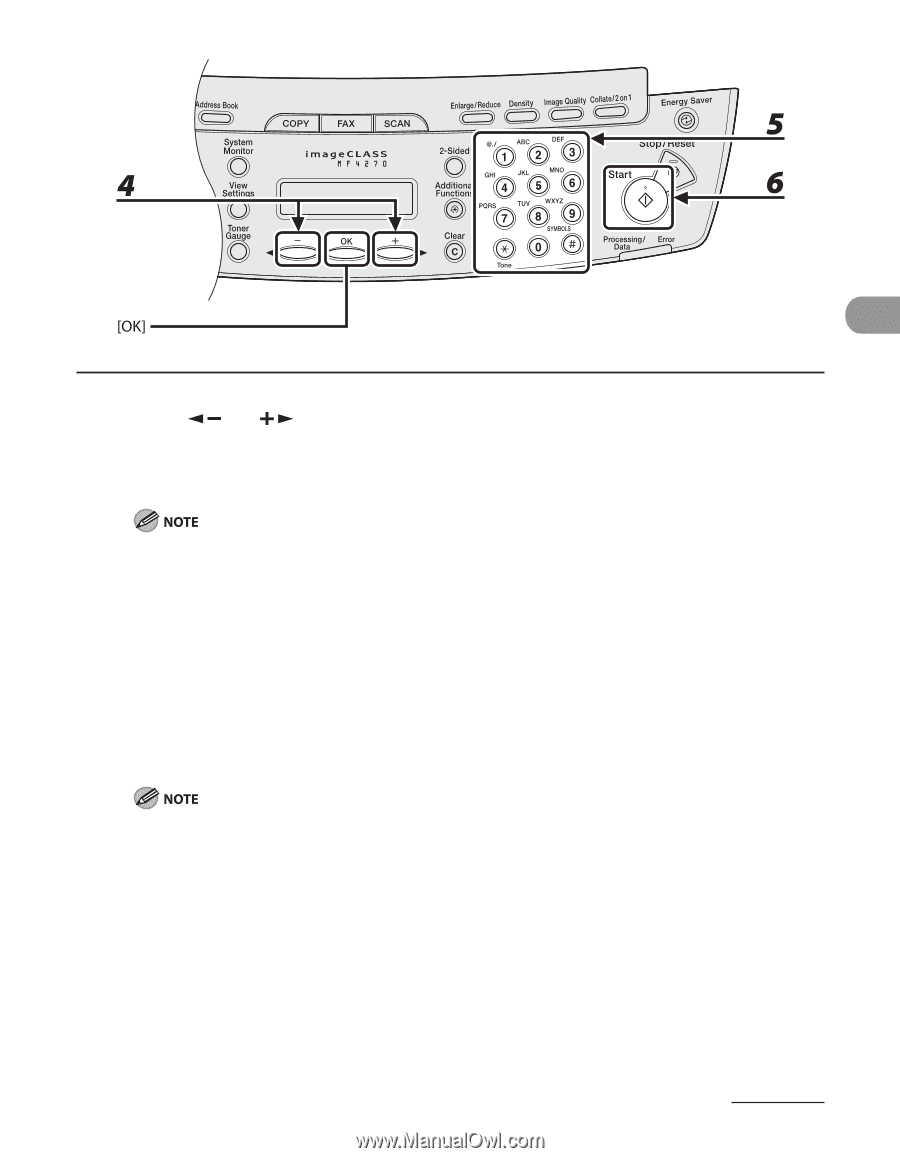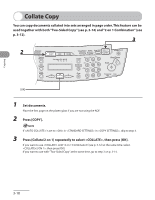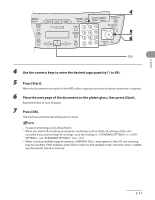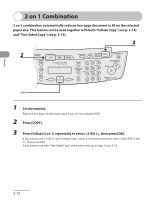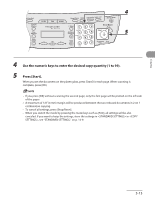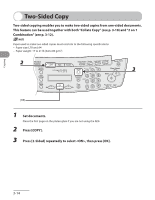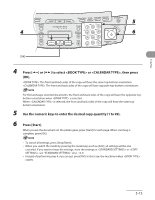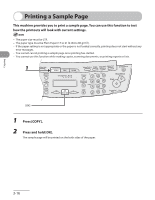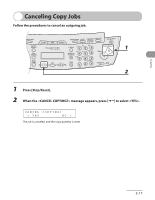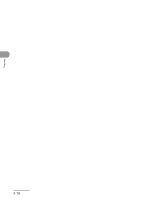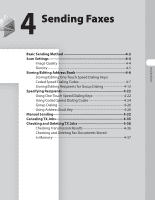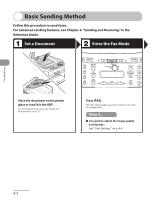Canon MF4270 imageCLASS MF4270 Basic Operation Guide - Page 90
Press, to select <BOOK TYPE> or <CALENDAR TYPE>, then press
 |
UPC - 013803088618
View all Canon MF4270 manuals
Add to My Manuals
Save this manual to your list of manuals |
Page 90 highlights
Copying 4 Press [ ] or [ ] to select or , then press [OK]. : The front and back sides of the copy will have the same top-bottom orientation. : The front and back sides of the copy will have opposite top-bottom orientations. For the landscape oriented documents, the front and back sides of the copy will have the opposite topbottom orientation when is selected. When is selected, the front and back sides of the copy will have the same topbottom orientation. 5 Use the numeric keys to enter the desired copy quantity (1 to 99). 6 Press [Start]. When you set the document on the platen glass, press [Start] for each page. When scanning is complete, press [OK]. - To cancel all settings, press [Stop/Reset]. - When you switch the mode by pressing the mode keys such as [FAX], all settings will be also canceled. If you want to keep the settings, store the settings in in , see "STANDARD SETTINGS," on p. 12-9. - Instead of performing step 4, you can just press [OK]. In this case, the machine makes copies. 3-15