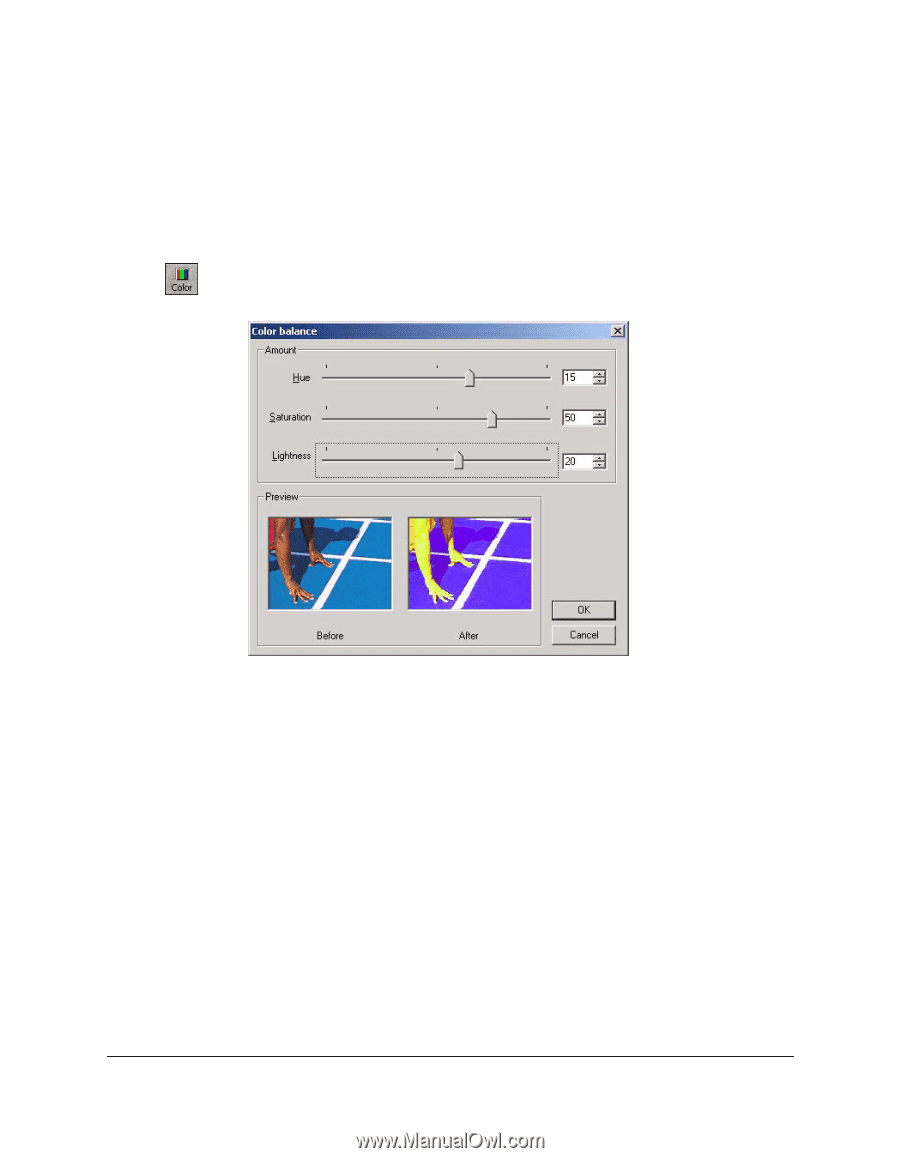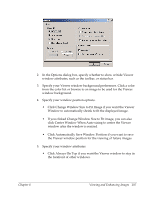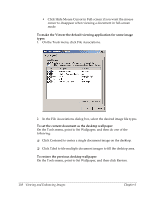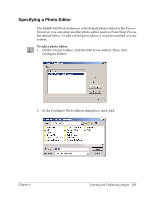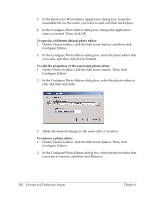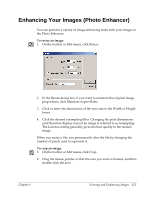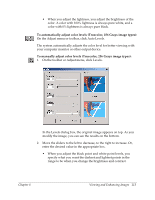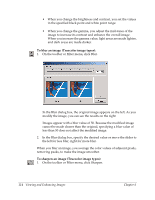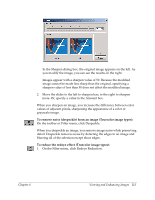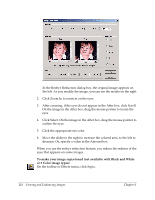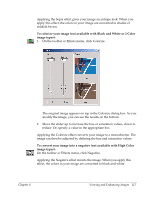Canon MultiPASS F50 Software User's Guide for the MultiPASS F30 and MultiPASS - Page 118
Black and White., To adjust the image type, To adjust color balances Truecolor image types
 |
View all Canon MultiPASS F50 manuals
Add to My Manuals
Save this manual to your list of manuals |
Page 118 highlights
When you crop an image you cut the selected area out of the base page of the current image. To adjust the image type: On the Color menu, click the desired image type (such as Truecolor or Black and White). To adjust color balances (Truecolor image types): 1. On the toolbar or Adjust menu, click Color Balance. In the Color Balance dialog box, the original image appears on the left. As you modify the image, you can see the results on the right. 2. Move the sliders to the left to decrease, to the right to increase. Or, enter the desired value in the appropriate box. • When you adjust the hue, you adjust the shade or tint of colors in the image. Hue is measured on a circular spectrum running from red to green to blue and returning to red. • When you adjust the saturation, you adjust the purity of the hue. A color with 100% saturation is bright and vivid, and a color with 0% saturation is a shade of gray. 112 Viewing and Enhancing Images Chapter 6