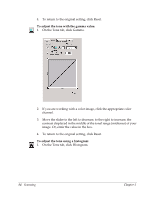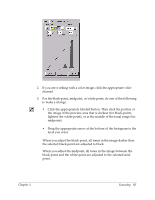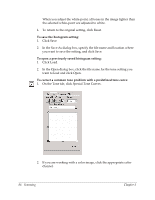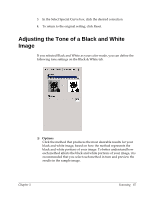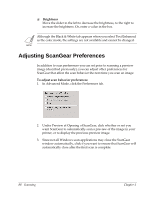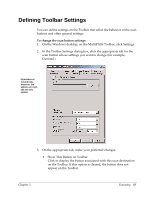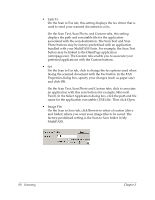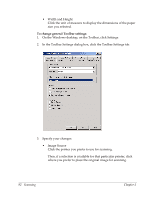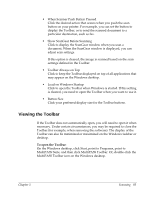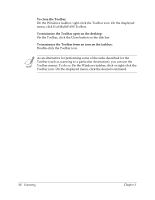Canon MultiPASS F50 Software User's Guide for the MultiPASS F30 and MultiPASS - Page 95
Defining Toolbar Settings
 |
View all Canon MultiPASS F50 manuals
Add to My Manuals
Save this manual to your list of manuals |
Page 95 highlights
Defining Toolbar Settings 6 You can define settings on the Toolbar that affect the behavior of the scan buttons and other general settings. To change the scan button settings: 1. On the Windows desktop, on the MultiPASS Toolbar, click Settings. 2. In the Toolbar Settings dialog box, click the appropriate tab for the scan button whose settings you want to change (for example, Custom1). Illustration of Custom tab. However, the options on each tab are very similar. 3. On the appropriate tab, make your preferred changes: • Show This Button on Toolbar Click to display the button associated with this scan destination on the Toolbar. If this option is cleared, the button does not appear on the Toolbar. Chapter 5 Scanning 89

Chapter 5
Scanning
89
Defining Toolbar Settings
6
You can define settings on the Toolbar that affect the behavior of the scan
buttons and other general settings.
To change the scan button settings:
1.
On the Windows desktop, on the MultiPASS Toolbar, click Settings.
2.
In the Toolbar Settings dialog box, click the appropriate tab for the
scan button whose settings you want to change (for example,
Custom1).
3.
On the appropriate tab, make your preferred changes:
•
Show This Button on Toolbar
Click to display the button associated with this scan destination
on the Toolbar. If this option is cleared, the button does not
appear on the Toolbar.
Illustration of
Custom tab.
However, the
options on each
tab are very
similar.