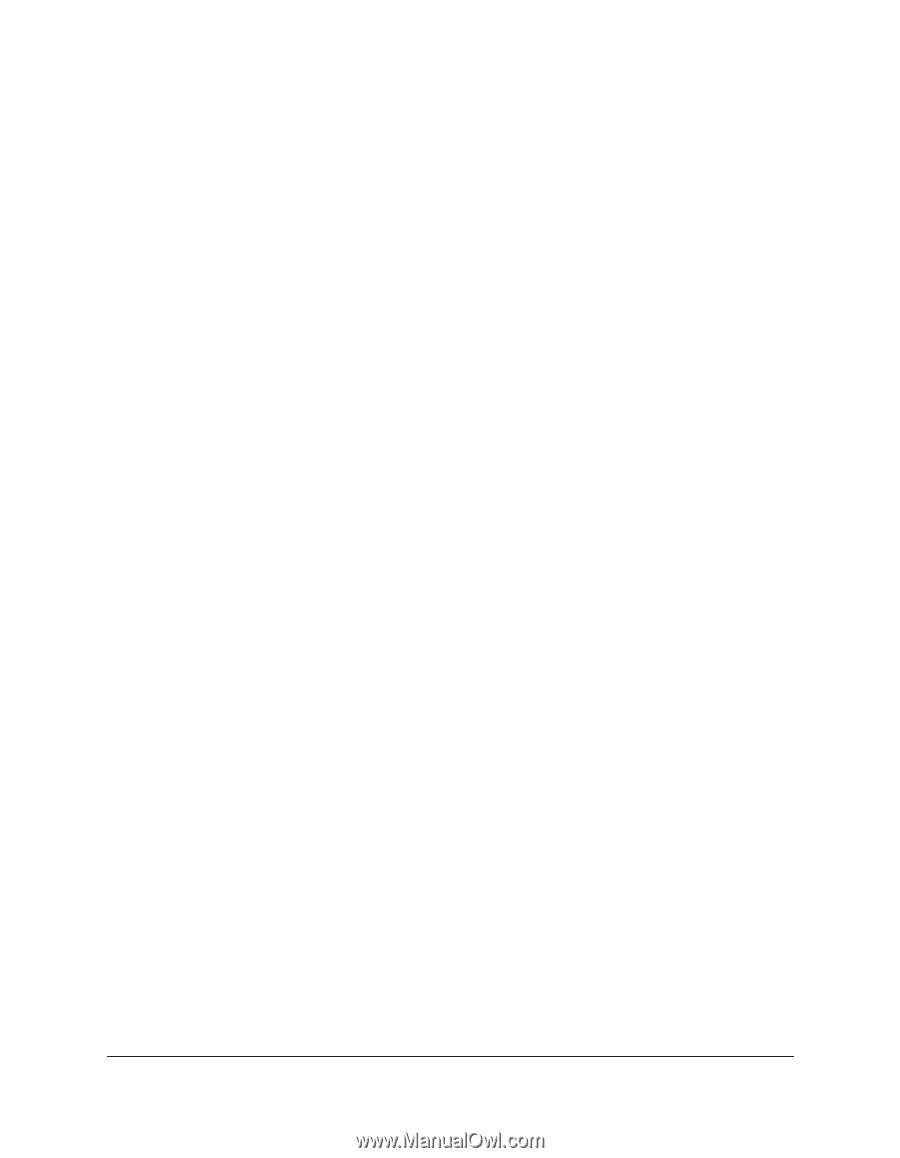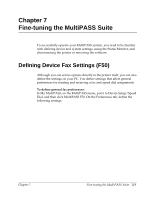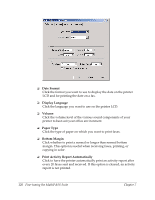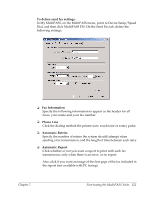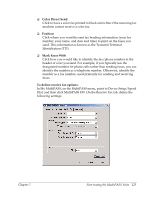Canon MultiPASS F50 Software User's Guide for the MultiPASS F30 and MultiPASS - Page 130
Paper Size, Reduce to Fit Paper, Answer Receive Mode, Answer Silent Receive, Answer Number of Rings - service manual
 |
View all Canon MultiPASS F50 manuals
Add to My Manuals
Save this manual to your list of manuals |
Page 130 highlights
❏ Paper Size Click the size of the paper you are using for printing a fax, based on the source of the paper. ❏ Reduce to Fit Paper You can specify whether you want an incoming fax reduced to ensure the contents fits on the paper on which it is printed. If you want to reduce the incoming fax, you can fit to height only, or both the height and width, to fit the paper size. ❏ Answer Receive Mode Click the mode by which you want the printer to receive incoming calls: • Automatically switch for receiving a call either as a fax or telephone call • Automatically receive only fax calls • Require you to manually answer the incoming call, and then set the printer for an incoming fax • Automatically receive a call with your answering machine • Automatically switch between receiving a call either as a fax or telephone call based on the ring tone for each type of call. (U.S. only. This setting is applicable only if you subscribe to a special network service with your phone company that defines multiple ring tones for your phone line.) ❏ Answer Silent Receive Click to set the printer not to ring for an incoming fax. ❏ Answer Number of Rings If you cleared the Silent Receive option, indicating you want the printer to ring for incoming fax calls, click the number of times the printer should ring for the fax call. The printer only rings if you have connected an extension telephone. 124 Fine-tuning the MultiPASS Suite Chapter 7