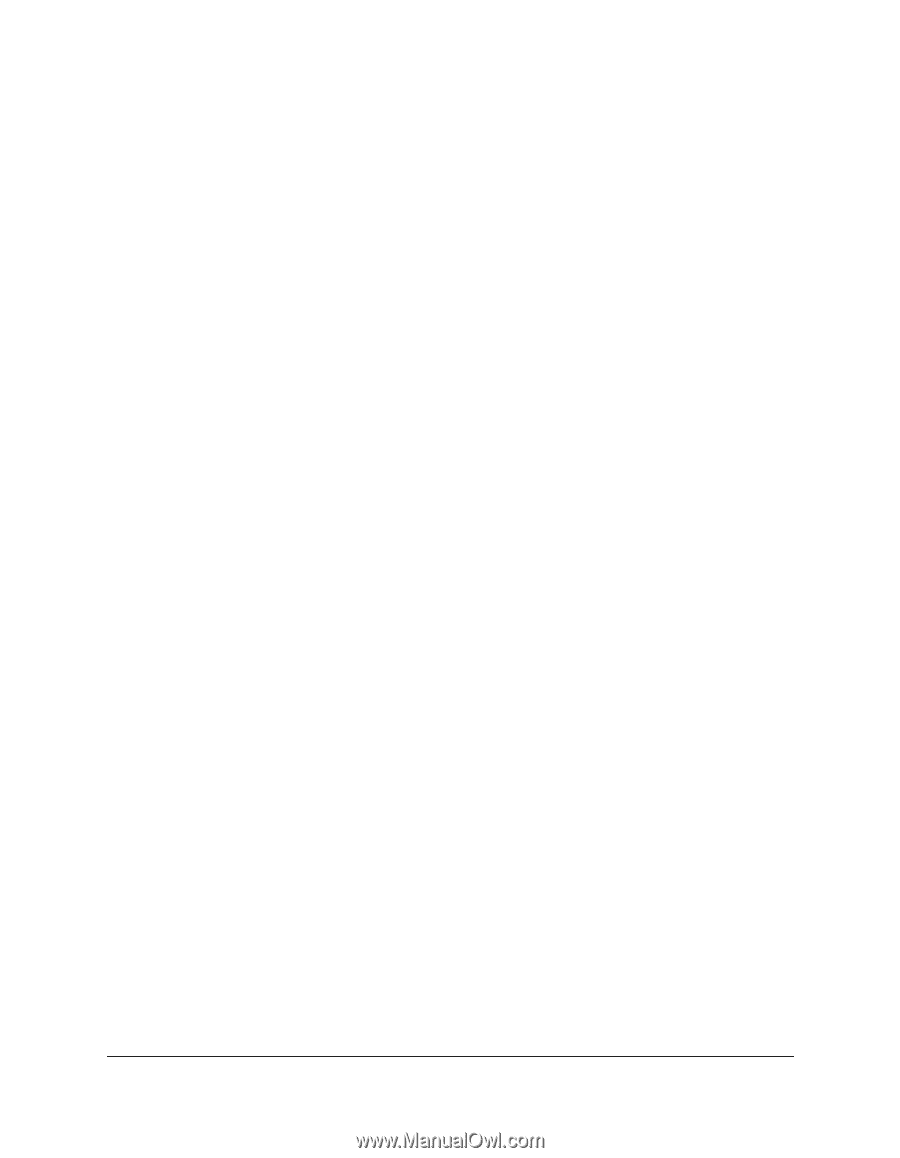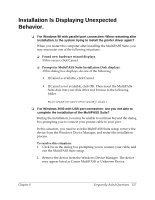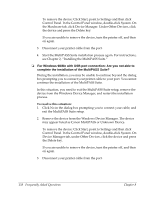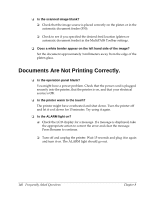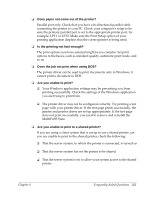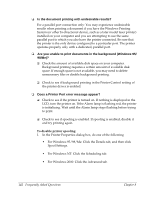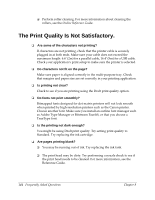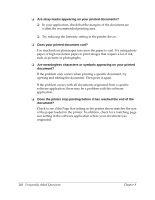Canon MultiPASS F50 Software User's Guide for the MultiPASS F30 and MultiPASS - Page 147
Are you unable to print to a shared printer?, Does the job not print when using DOS?
 |
View all Canon MultiPASS F50 manuals
Add to My Manuals
Save this manual to your list of manuals |
Page 147 highlights
❏ Does paper not come out of the printer? Parallel port only: Check that you have a bi-directional parallel cable connecting the printer to your PC. Check your computer's setup to be sure the primary parallel port is set to the appropriate printer port, for example, LPT1 or LPT2. Make sure the Print Setup option of your printing application displays that the correct printer is being used. ❏ Is the printing not fast enough? The print options you have selected might be too complex. Set print options to the basics, such as standard quality, automatic print mode, and so on. ❏ Does the job not print when using DOS? The printer driver can be used to print documents only in Windows; it cannot print a document in DOS. ❏ Are you unable to print? ❏ Your Windows application settings may be preventing you from printing successfully. Check the settings of the Windows application you are trying to print from. ❏ The printer driver may not be configured correctly. Try printing a test page with your printer driver. If the test page prints successfully, the printer and printer driver are set up appropriately. If the test page does not print successfully, you need to remove and reinstall the MultiPASS Suite. ❏ Are you unable to print to a shared printer? If you are using a client system that is set up to use a shared printer, yet you are unable to print to the shared printer, check the following: ❏ That the server system, to which the printer is connected, is turned on ❏ That the server system has set the printer to be shared ❏ That the server system is set to allow your system access to the shared printer. Chapter 8 Frequently Asked Questions 141