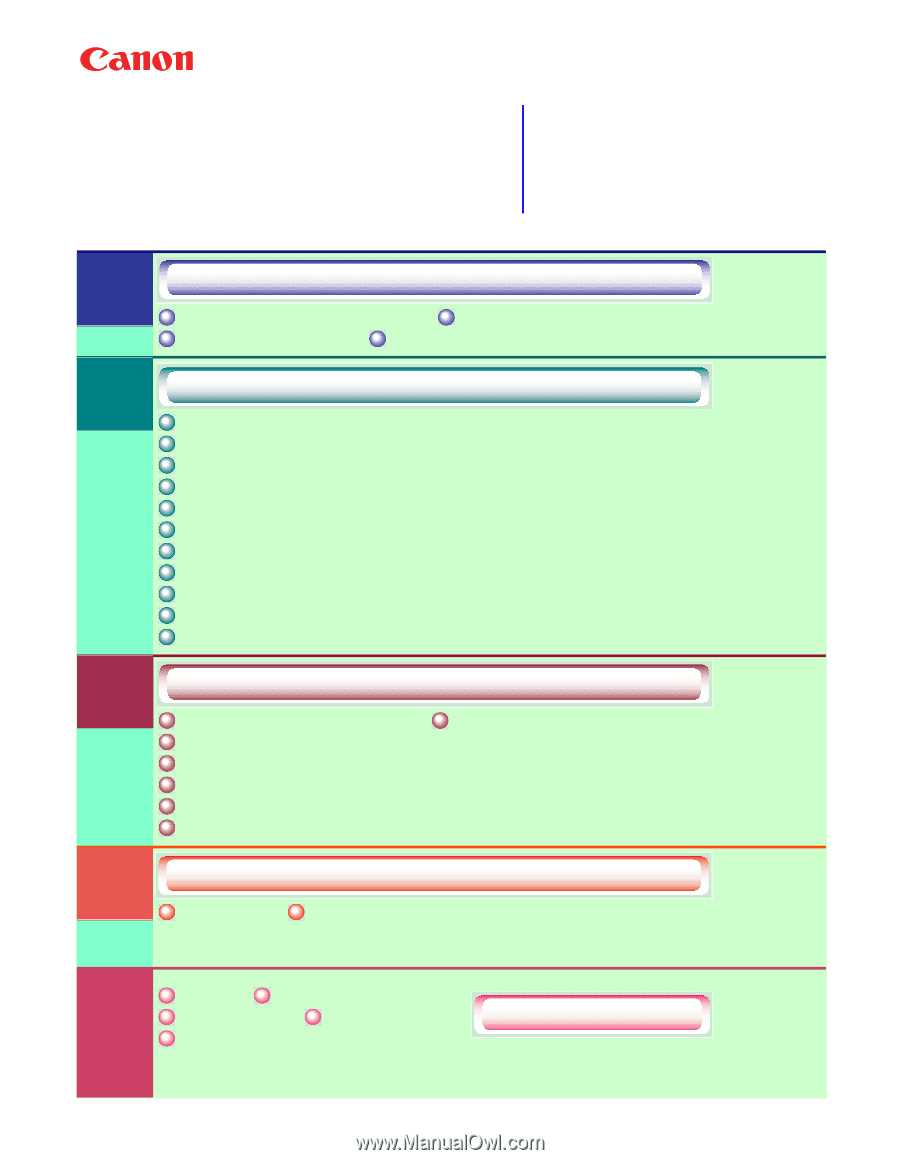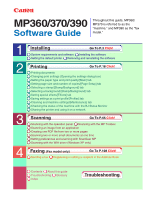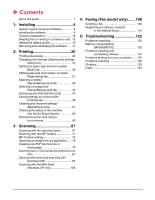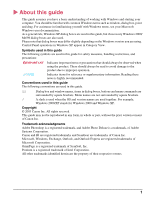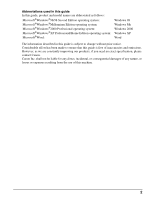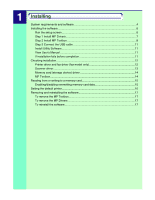Canon MultiPASS MP390 MultiPASS MP390 Software Guide - Page 1
Canon MultiPASS MP390 Manual
 |
View all Canon MultiPASS MP390 manuals
Add to My Manuals
Save this manual to your list of manuals |
Page 1 highlights
MP360/370/390 Software Guide Throughout this guide, MP360/ MP370 is referred to as the "machine," and MP390 as the "fax model." 1 2 3 4 Installing Go To P.3 Click! System requirements and software Installing the software Setting the default printer Removing and reinstalling the software Printing Go To P.18 Click! Printing documents Changing print settings (Opening the settings dialog box) Setting the paper type and print quality/[Main] tab Setting page size and number of copies/[Page Setup] tab Selecting a stamp/[Stamp/Background] tab Selecting a background/[Stamp/Background] tab Setting special effects/[Effects] tab Saving settings as a print profile/[Profiles] tab Cleaning and machine settings/[Maintenance] tab Checking the status of the machine with the BJ Status Monitor Sharing the printer and using it on a network Scanning Go To P.65 Click! Scanning with the operation panel Scanning with the MP Toolbox Scanning an image from an application Creating one PDF file from two or more pages Scanning two or more small documents at one time Setting preferences and scanning with ScanGear MP Scanning with the WIA driver (Windows XP only) Faxing (Fax model only) Go To P.108 Click! Sending a fax Registering or editing a recipient in the Address Book Contents About this guide Troubleshooting Glossary Index Troubleshooting