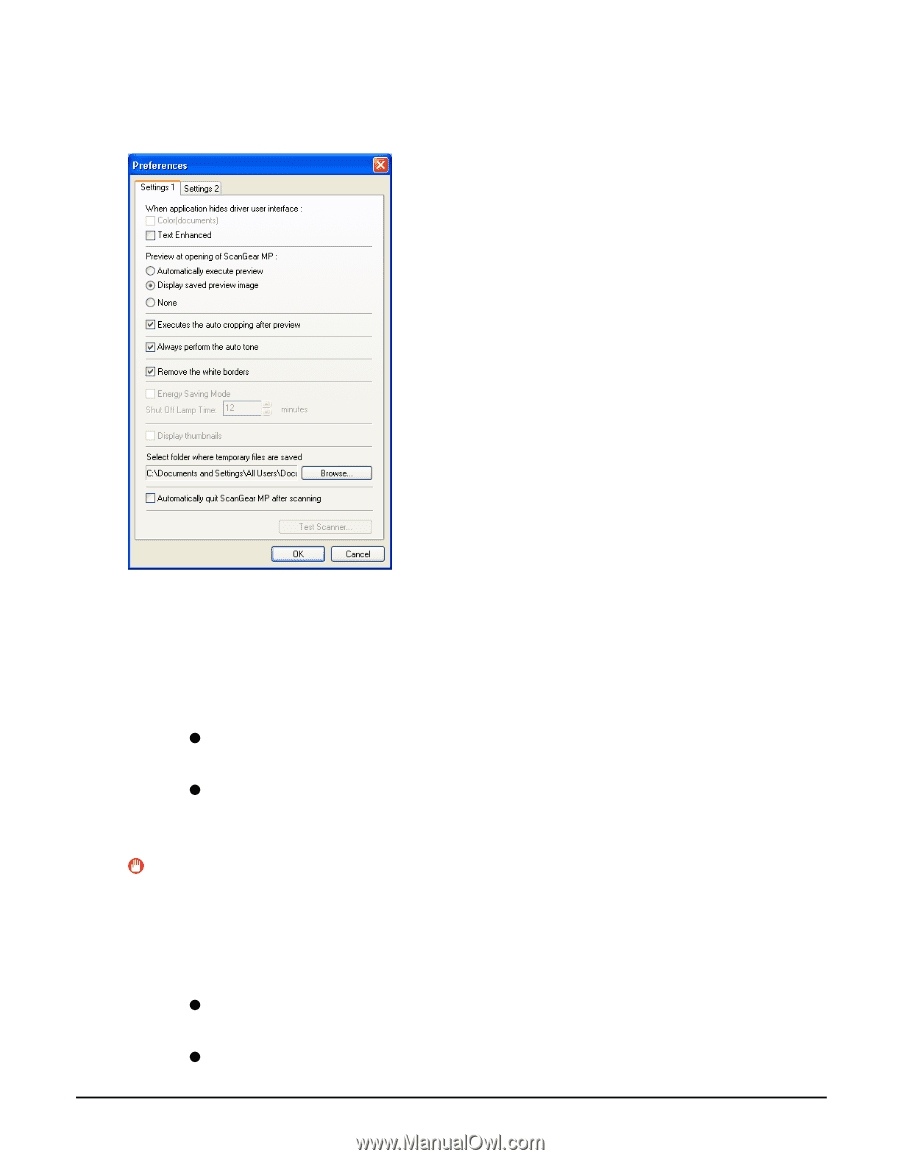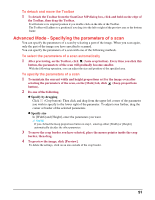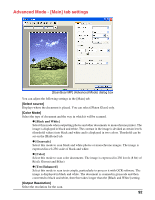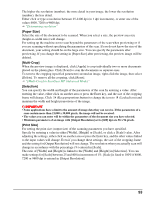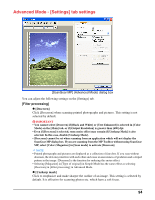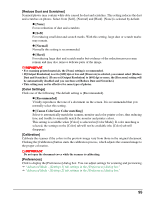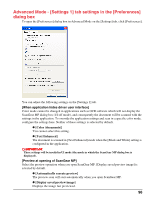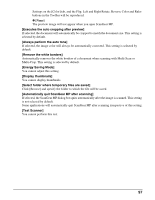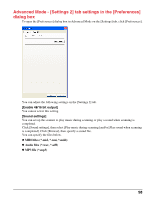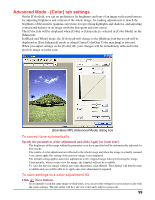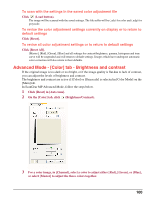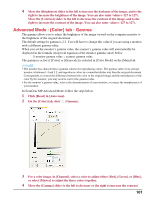Canon MultiPASS MP390 MultiPASS MP390 Software Guide - Page 98
Advanced Mode - [Settings 1] tab settings in the [Preferences] dialog box
 |
View all Canon MultiPASS MP390 manuals
Add to My Manuals
Save this manual to your list of manuals |
Page 98 highlights
Advanced Mode - [Settings 1] tab settings in the [Preferences] dialog box To open the [Preferences] dialog box in Advanced Mode on the [Settings] tab, click [Preferences]. You can adjust the following settings on the [Settings 1] tab. [When application hides driver user interface] Color mode cannot be changed in applications such as OCR software which will not display the ScanGear MP dialog box (UI off mode), and consequently the document will be scanned with the settings in the application. To override the application settings and scan in a specific color mode, configure the settings here. Neither of these settings is selected by default. z [Color (documents)] You cannot select this setting. z [Text Enhanced] The document is scanned in [Text Enhanced] mode when the [Black and White] setting is configured in the application. IMPORTANT These settings will be invalid in UI mode (the mode in which the ScanGear MP dialog box is displayed). [Preview at opening of ScanGear MP] Select the preview operation when you open ScanGear MP. [Display saved preview image] is selected by default. z [Automatically execute preview] The preview scan will start automatically when you open ScanGear MP. z [Display saved preview image] Displays the image last previewed. 96