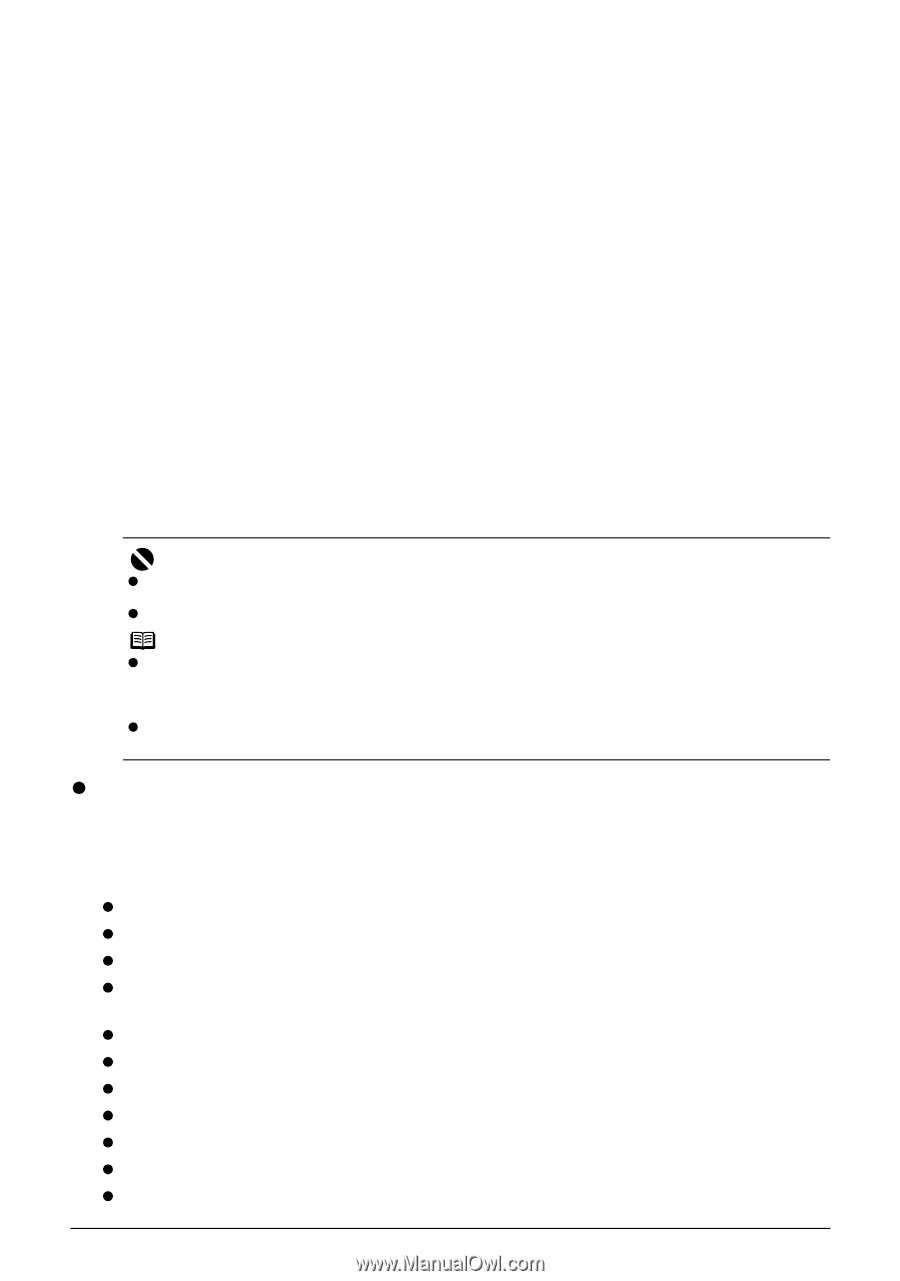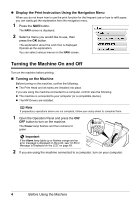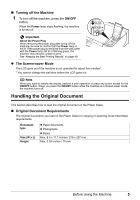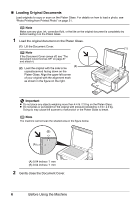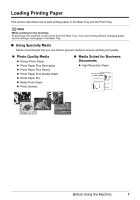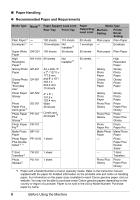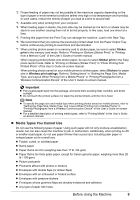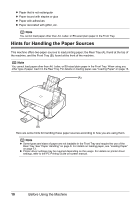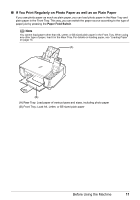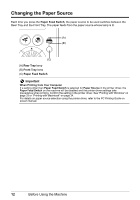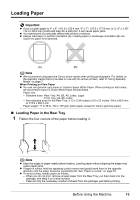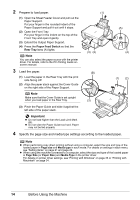Canon PIXMA MP520 MP520 series Quick Start Guide - Page 13
Media Types You Cannot Use - manual
 |
View all Canon PIXMA MP520 manuals
Add to My Manuals
Save this manual to your list of manuals |
Page 13 highlights
*2 Proper feeding of paper may not be possible at the maximum capacity depending on the type of paper or environmental conditions (either very high or low temperature and humidity). In such cases, reduce the sheets of paper you load at a time to around half. *3 Available only when printing from your computer. *4 When loading paper in stacks, the print side may be marked as it is fed in or sheets may be stuck to one another causing them not to be fed properly. In this case, load one sheet at a time. *5 Feeding this paper from the Front Tray can damage the machine. Load in the Rear Tray. *6 We recommend that you remove the previously printed sheet from the Paper Output Tray before continuously printing to avoid blurs and discoloration. *7 When printing photos saved on a memory card to sticker paper, be sure to select Sticker print in the memory card mode. Refer to "Printing on Stickers (Sticker Print)" in "Printing from a Memory Card" of the User's Guide on-screen manual. When copying printed photos onto sticker paper, be sure to select Sticker print in the Easy photo reprint mode. Refer to "Printing on Stickers (Sticker Print)" in "Photo Printing from Printed Photo" of the User's Guide on-screen manual. When printing photos saved on your mobile phone to sticker paper, select Stickers for paper size in Wireless print settings. Refer to "Setting Items" in "Setting the Page Size, Media Type, and Layout When Printing from a Mobile Phone" in "Printing Photographs from a Wireless Communication Device" of the User's Guide on-screen manual. Important z Put unused paper back into the package, and store them avoiding heat, humidity, and direct sunlight. z Do not touch the printed surface nor stack the printed sheets until the ink is fixed. Note z To specify the page size and media type when printing photos saved on mobile phones, refer to "Setting the Page Size, Media Type, and Layout When Printing from a Mobile Phone" in "Printing Photographs from a Wireless Communication Device" of the User's Guide on-screen manual. z For a detailed description of printing media types, refer to "Printing Media" in the User's Guide on-screen manual. z Media Types You Cannot Use Do not use the following types of paper. Using such paper will not only produce unsatisfactory results, but can also cause the machine to jam or malfunction. Additionally, when printing on A5 or smaller sized paper, do not use paper thinner than a post card, including plain paper or notepad paper cut to a small size. z Folded, curled, or wrinkled paper z Damp paper z Paper that is too thin (weighing less than 17 lb / 64 gsm) z Paper that is too thick (plain paper, except for Canon genuine paper, weighing more than 28 lb / 105 gsm) z Picture postcards z Postcards affixed with photos or stickers z Envelopes with double flaps (or sticker flaps) z Envelopes with an embossed or treated surface z Envelopes with pressure stickers z Envelopes whose gummed flaps are already moistened and adhesive z Any type of paper with holes Before Using the Machine 9