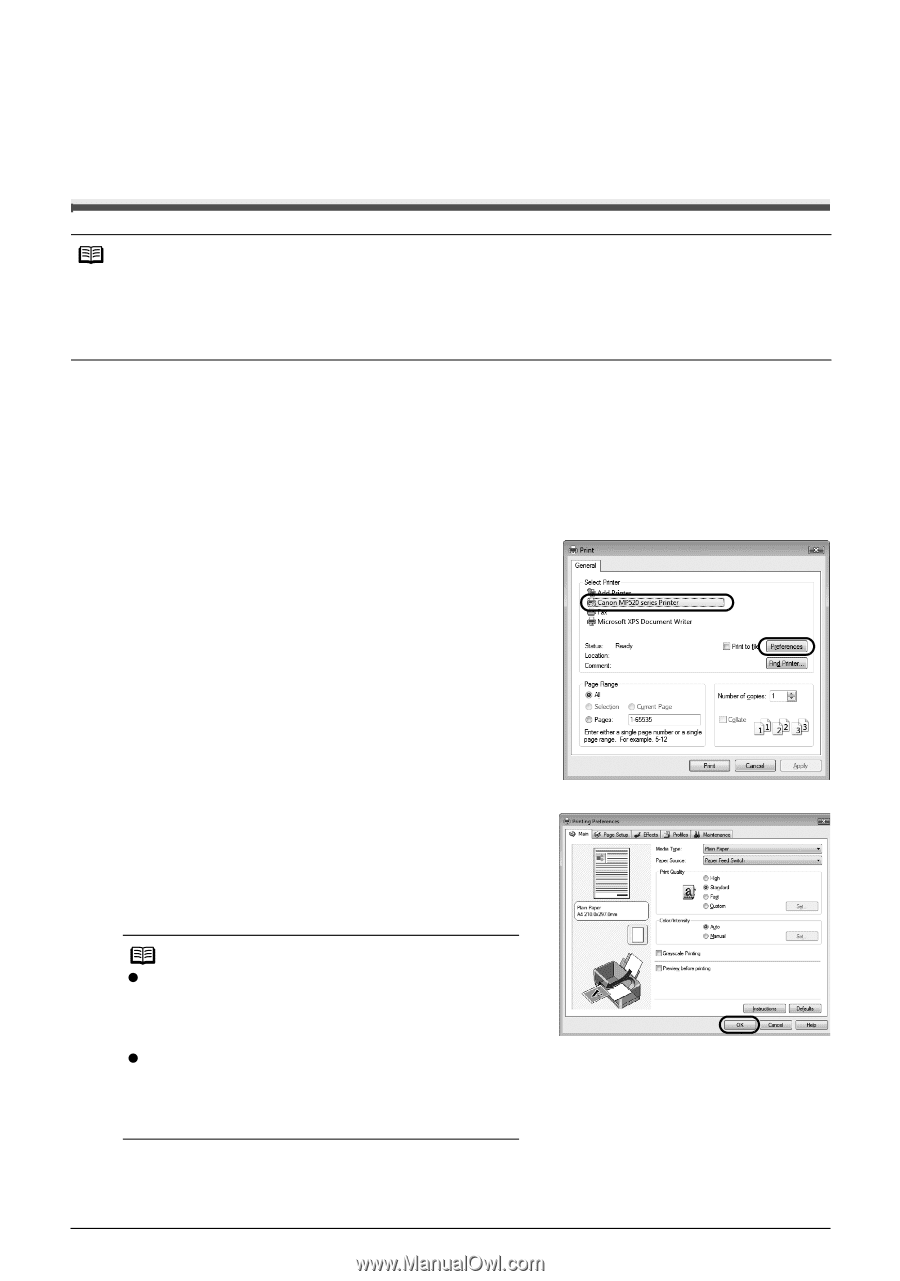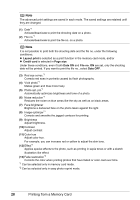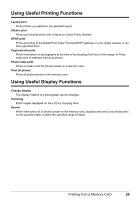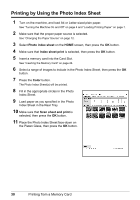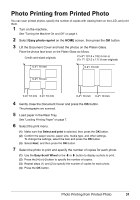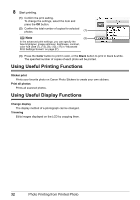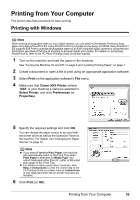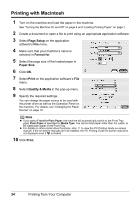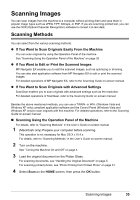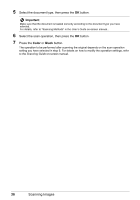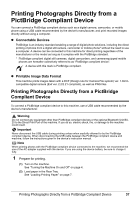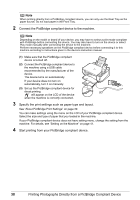Canon PIXMA MP520 MP520 series Quick Start Guide - Page 37
Printing from Your Computer, Printing with Windows - software
 |
View all Canon PIXMA MP520 manuals
Add to My Manuals
Save this manual to your list of manuals |
Page 37 highlights
Printing from Your Computer This section describes procedure for basic printing. Printing with Windows Note When printing photographs taken by your digital camera, you can perform Borderless Printing in easy steps using Easy-PhotoPrint EX. Easy-PhotoPrint EX is provided on the Setup CD-ROM. Easy-PhotoPrint EX supports Exif Print to optimize photographs taken by an Exif-compliant digital camera by using the print information recorded at the time of shooting to achieve higher print quality. For details on using EasyPhotoPrint EX, refer to the PC Photo Printing Guide on-screen manual. 1 Turn on the machine and load the paper in the machine. See "Turning the Machine On and Off" on page 4 and "Loading Printing Paper" on page 7. 2 Create a document or open a file to print using an appropriate application software. 3 Select Print on the application software's File menu. 4 Make sure that Canon XXX Printer (where "XXX" is your machine's name) is selected in Select Printer, and click Preferences (or Properties). 5 Specify the required settings and click OK. You can change the paper source to be used with the printer driver as well as the Operation Panel on the machine. For details, see "Changing the Paper Source" on page 12. Note z If you select Front for Plain Paper, the machine will automatically switch to the Front Tray when Plain Paper is specified for Media Type. You cannot load paper other than A4, Letter, or B5-sized plain paper in the Front Tray. z For details on other printer driver functions, click Help or Instructions to view the online help or the PC Printing Guide on-screen manual. Instructions is only displayed when the on-screen manuals are installed. 6 Click Print (or OK). Printing from Your Computer 33