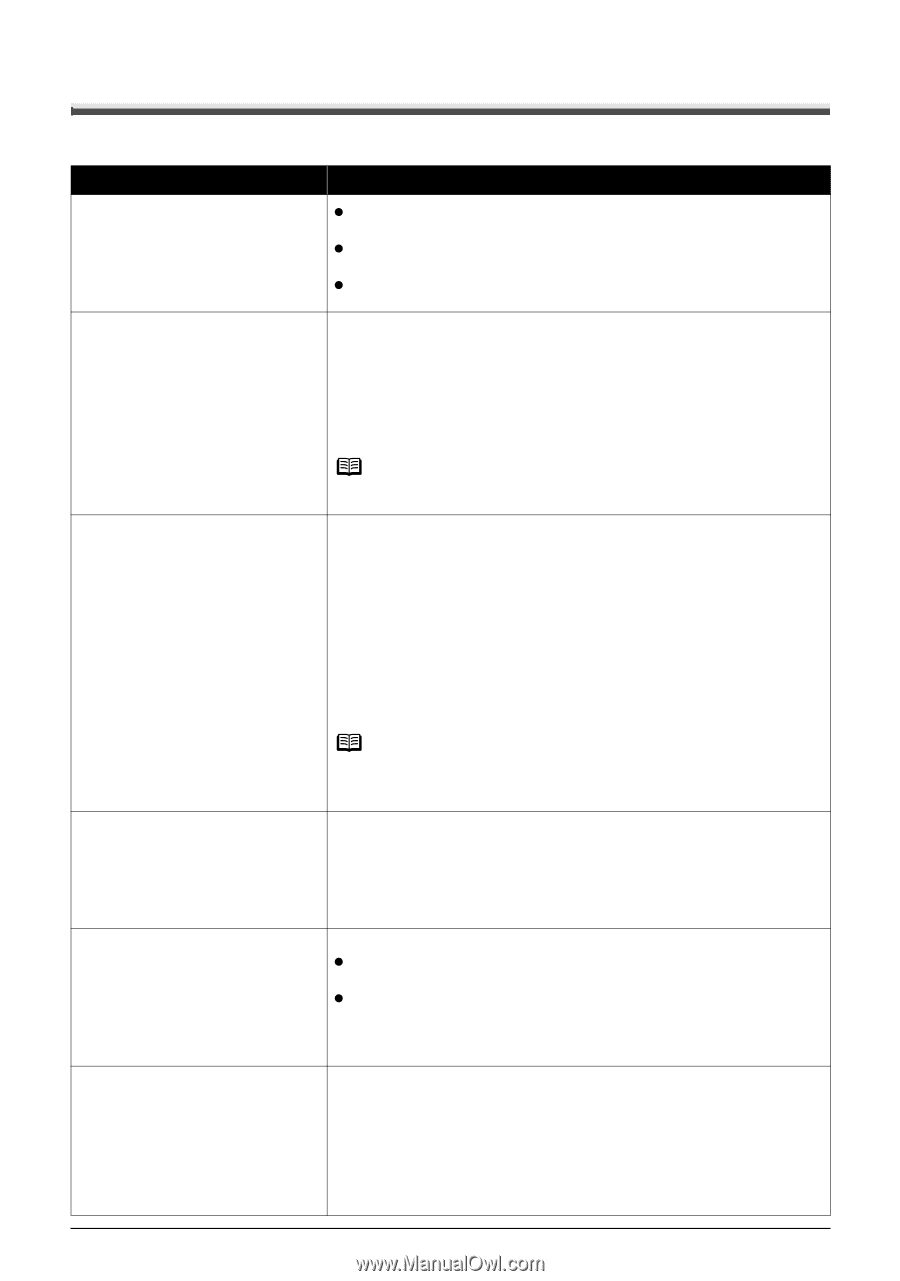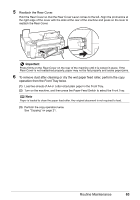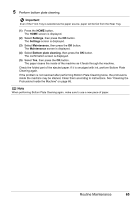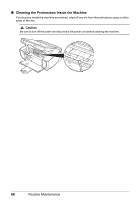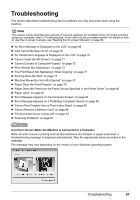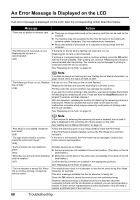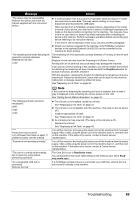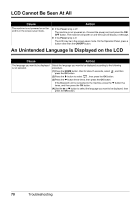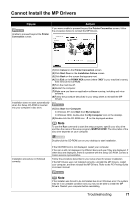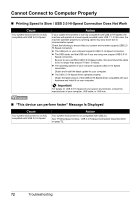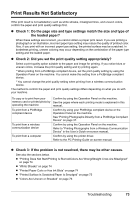Canon PIXMA MP520 MP520 series Quick Start Guide - Page 72
An Error Message Is Displayed on the LCD, Message, Action - troubleshooting
 |
View all Canon PIXMA MP520 manuals
Add to My Manuals
Save this manual to your list of manuals |
Page 72 highlights
An Error Message Is Displayed on the LCD If an error message is displayed on the LCD, take the corresponding action described below. Message Action "There are no photos in memory card." z There are no image data saved on the memory card that can be read by this machine. z The machine may not recognize the file if the file name or the folder path contains certain characters. Use only alphanumeric characters. z Photo data edited or processed on a computer must be printed from the computer. "The following ink may have run out. Replacing the ink tank is recommended." U041 If the lamp on the ink tank is flashing, ink may have run out. Replacing the ink tank is recommended. If printing is in progress and you want to continue printing, press the OK button with the ink tank installed. Then printing can continue. Replacing the ink tank is recommended after the printing. The machine may be damaged if printing is continued under the ink out condition. See "Replacing an Ink Tank" on page 43. "The following ink has run out. Replace the ink tank." U163 Note If multiple ink lamps are flashing red, see "Getting the Ink Status Information" on page 43 and check the status of each ink tank. Ink has run out. (The lamp on the ink tank flashes.) Replace the ink tank and close the Scanning Unit (Printer Cover). Printing under the current condition may damage the machine. If you want to continue printing in this condition, you need to release the function for detecting the remaining ink level. Press and hold the Stop/Reset button for at least 5 seconds, and then release it. With this operation, releasing the function for detecting the remaining ink level is memorized. Please be advised that Canon shall not be liable for any malfunction or trouble which may be caused by continuation of printing under the ink out condition. See "Replacing an Ink Tank" on page 43. "Print head is not installed. Install the print head." U051 "The type of print head is incorrect. Install the correct print head." U052 "Some ink tanks are not installed in place." U072 "More than one ink tank of the following color is installed." U071 "The ink absorber is almost full. Press OK to continue printing. Contact the service center." Note If the function for detecting the remaining ink level is disabled, the ink tank in gray is displayed in the remaining ink volume screen on the LCD. See "Getting the Ink Status Information" on page 43. Follow the directions given in your setup sheet to install the Print Head. If the Print Head is already installed, remove the Print Head once and then reinstall it. If the error is not resolved, the Print Head may be damaged. Contact your Canon service representative. Possible causes are as follows: z Some ink tanks are not installed in the correct position. (The lamp on the ink tank flashes.) z More than one ink tanks of the same color are installed. (The lamp on the ink tank flashes.) Confirm that the ink tanks are installed in the appropriate positions. See "Replacing an Ink Tank" on page 43. The machine has a built-in ink absorber to hold the ink used during Print Head Cleaning, for example. This error message indicates that the ink absorber is nearly full. Press the OK button to cancel the error so you can continue printing. However, because printing is disabled once the ink absorber becomes completely full and until the ink absorber is replaced, you are recommended to contact a Canon service representative as early as possible. (You will need to replace a particular part of the machine.) 68 Troubleshooting