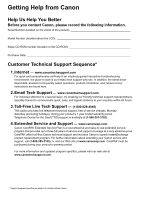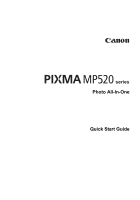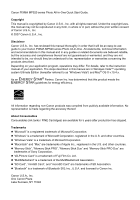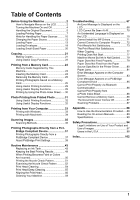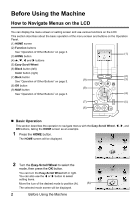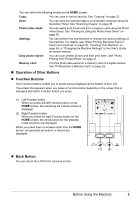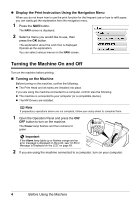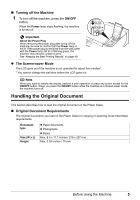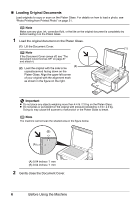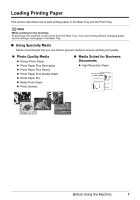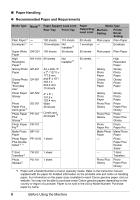Canon PIXMA MP520 MP520 series Quick Start Guide - Page 7
Operation of Other Buttons, Function Buttons, Back Button - user manual
 |
View all Canon PIXMA MP520 manuals
Add to My Manuals
Save this manual to your list of manuals |
Page 7 highlights
You can select the following modes on the HOME screen: Copy: You can copy in various layouts. See "Copying" on page 21. Scan: You can save the scanned data to a connected computer using the Operation Panel. See "Scanning Images" on page 35. Photo index sheet: You can easily print the photos from a memory card using the Photo Index Sheet. See "Printing by Using the Photo Index Sheet" on page 30. Settings: You can perform the maintenance or change the various settings of the machine. For details, see "When Printing Becomes Faint or Colors Are Incorrect" on page 50, "Cleaning Your Machine" on page 59, or "Changing the Machine Settings" in the User's Guide on-screen manual. Easy photo reprint: You can scan printed photos and then print them. See "Photo Printing from Printed Photo" on page 31. Memory card: Print the photo data saved on a memory card of a digital camera. See "Printing from a Memory Card" on page 23. „ Operation of Other Buttons z Function Buttons Two Function buttons enable you to select menus displayed at the bottom of the LCD. The screen that appears when you press a Function button depends on the screen that is displayed and which Function button you press. (1) Left Function button When you press the left Function button on the HOME screen, the remaining ink volume screen is displayed. (2) Right Function button When you press the right Function button on the HOME screen, the introductions for the selected mode functions are displayed. When you press them on screens other than the HOME screen, an operation procedure or menus are displayed. z Back Button You can return the LCD to the previous screen. (1) (2) Before Using the Machine 3