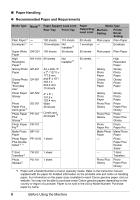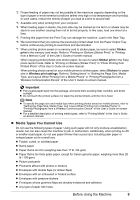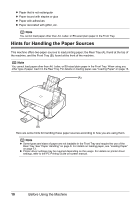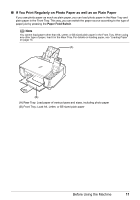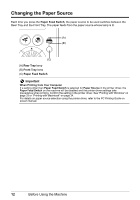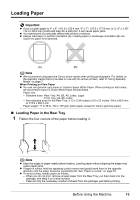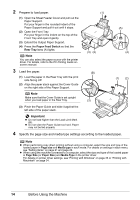Canon PIXMA MP520 MP520 series Quick Start Guide - Page 17
Loading Paper, Loading Paper in the Rear Tray - printers
 |
View all Canon PIXMA MP520 manuals
Add to My Manuals
Save this manual to your list of manuals |
Page 17 highlights
Loading Paper Important z If you cut plain paper to 4" x 6" / 101.6 x 152.4 mm, 5" x 7" / 127.0 x 177.8 mm, or 2.13" x 3.39" / 54.0 x 86.0 mm (credit card-size) for a trial print, it can cause paper jams. z You cannot print on postcards affixed with photos or stickers. z Always load paper in portrait orientation (A). Loading paper in landscape orientation (B) can cause the paper to be jammed. (A) (B) Note z We recommend using genuine Canon photo media when printing photographs. For details on the specialty media Canon provides for use with its various printers, refer to "Using Specialty Media" on page 7. When Printing on Plain Paper z You can use general copy paper or Canon's Super White Paper. When printing on both sides, we recommend Canon's Super White Paper Double-Sided. Paper size: - Standard sizes: Rear Tray: A4, B5, A5, Letter, Legal Front Tray: A4, B5, Letter - Non-standard sizes for the Rear Tray: 2.13 x 3.39 inches to 8.5 x 23 inches / 54.0 x 86.0 mm to 215.9 x 584.2 mm Paper weight: 17 to 28 lb / 64 to 105 gsm (plain paper, except for Canon genuine paper) „ Loading Paper in the Rear Tray 1 Flatten the four corners of the paper before loading it. Note z Align the edges of paper neatly before loading. Loading paper without aligning the edges may cause paper jams. z If paper is curled, hold the opposing curled corners and gently bend them in the opposite direction until the paper becomes completely flat. See "Paper is curled." on page 76. z To avoid curling, handle paper as follows. - When you do not print, remove unused paper from the Rear Tray, put them back into the package, and keep it on a level surface. - Take out only the necessary number of sheets from the package, just before printing. Before Using the Machine 13