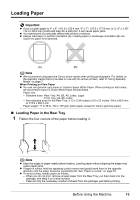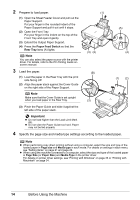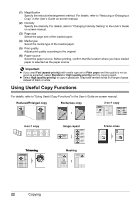Canon PIXMA MP520 MP520 series Quick Start Guide - Page 22
Loading Envelopes, Loading Envelopes in the Rear Tray - printer drivers
 |
View all Canon PIXMA MP520 manuals
Add to My Manuals
Save this manual to your list of manuals |
Page 22 highlights
Loading Envelopes Use either European DL or US Comm. Env. #10-sized envelope. Important z You need to print from the computer to print on envelopes. z Do not use the following envelopes: - Envelopes with double flaps (or sticker flaps) - Envelopes with an embossed or treated surface - Envelopes with pressure stickers - Envelopes whose gummed flaps are already moistened and adhesive z Select DL Env. or Comm. Env. #10 in the printer driver according to the envelope size you are using. If you do not, the address will be printed in the wrong direction. z In Windows®, print guidance will be displayed when envelopes are printed. To prevent display of print guidance, refer to "Printing Envelopes" in the PC Printing Guide on-screen manual. „ Loading Envelopes in the Rear Tray 1 Prepare the envelopes. z Press down on all four corners and edges of the envelopes to flatten them. z If the envelopes are curled, hold the opposite corners and gently twist them in the opposite direction. z If the flap of an envelope is curled, flatten it. z If the leading edge of an envelope is puffed up or curled, use a pen to press the envelope flat and sharpen the crease. Press the envelope flat, working from the middle to the edge. * The above illustrations show a side view of the leading edge of the envelope. Important z The envelopes may jam in the machine if they are not flat or the edges are not aligned. z Make sure that no curl or puff exceeds 0.1 inches / 3 mm. 18 Before Using the Machine