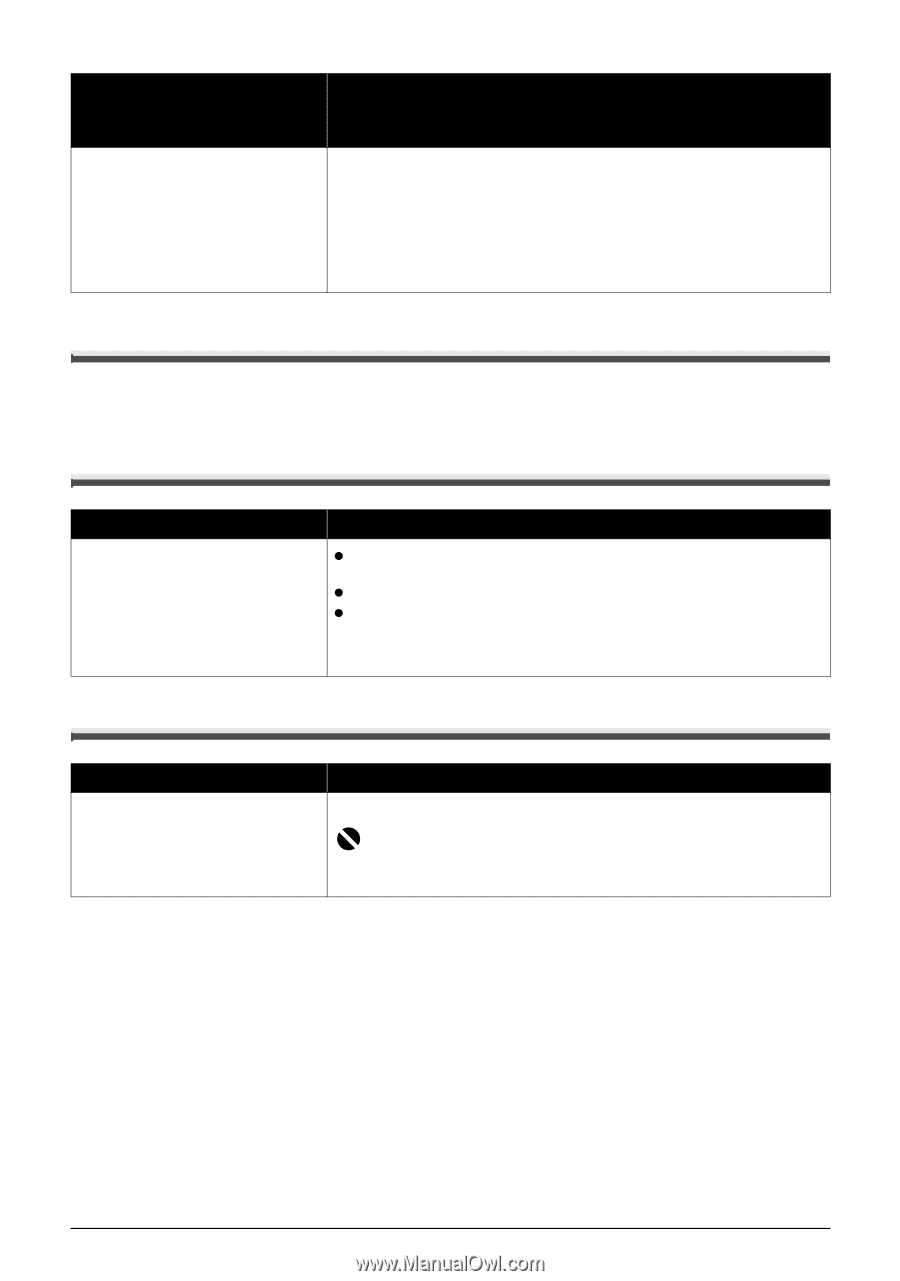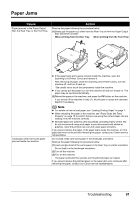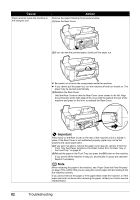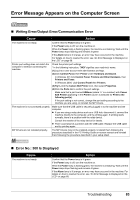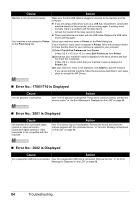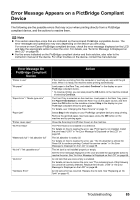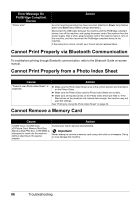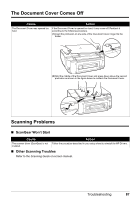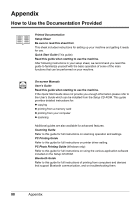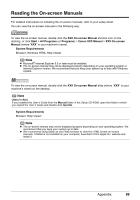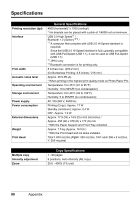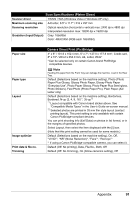Canon PIXMA MP520 MP520 series Quick Start Guide - Page 90
Cannot Print Properly via Bluetooth Communication, Cannot Print Properly from a Photo Index Sheet
 |
View all Canon PIXMA MP520 manuals
Add to My Manuals
Save this manual to your list of manuals |
Page 90 highlights
Error Message On PictBridge Compliant Device "Printer error" Action An error requiring servicing may have occurred. (Machine's Power lamp flashes green and Alarm lamp flashes orange alternately.) Disconnect the USB cable between the machine and the PictBridge compliant device, turn off the machine, and unplug the power cord of the machine from the power supply. After a while, plug the power cord of the machine back in, turn on the machine, and then reconnect the PictBridge compliant device to the machine. If the same error occurs, contact your Canon service representative. Cannot Print Properly via Bluetooth Communication To troubleshoot printing through Bluetooth communication, refer to the Bluetooth Guide on-screen manual. Cannot Print Properly from a Photo Index Sheet Cause "Failed to scan Photo Index Sheet." is displayed. Action z Make sure the Photo Index Sheet is set in the correct position and orientation on the Platen Glass. z Make sure the Platen Glass and the Photo Index Sheet are not dirty. z Make sure all required circles on the Photo Index Sheet are filled in. If the filled circles on the sheet are not marked dark enough, the machine may not scan the settings. See "Printing by Using the Photo Index Sheet" on page 30. Cannot Remove a Memory Card Cause Action miniSD Card, microSD Card, xD-Picture Card, Memory Stick Duo, Memory Stick PRO Duo, or RS-MMC is attempted to insert into the machine without attaching to the special adapter. Contact your Canon service representative. Important Never attempt to remove a memory card using a thin stick or a tweezers. Doing so may damage the machine. 86 Troubleshooting