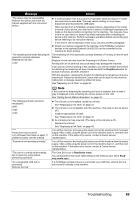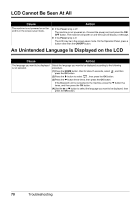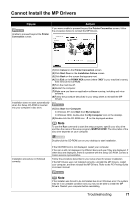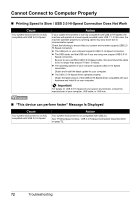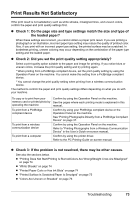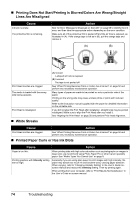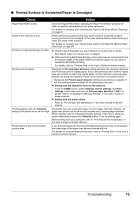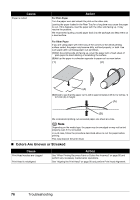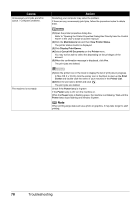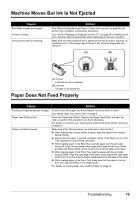Canon PIXMA MP520 MP520 series Quick Start Guide - Page 78
Printing Does Not Start/Printing Is Blurred/Colors Are Wrong/Straight, Lines Are Misaligned, White - manual troubleshooting
 |
View all Canon PIXMA MP520 manuals
Add to My Manuals
Save this manual to your list of manuals |
Page 78 highlights
„ Printing Does Not Start/Printing Is Blurred/Colors Are Wrong/Straight Lines Are Misaligned Cause Ink tank is empty. The protective film is remaining. Action See "An Error Message Is Displayed on the LCD" on page 68 to identify the ink error, and then take the appropriate action depending on the error condition. Make sure all of the protective film is peeled off and the air hole is exposed, as illustrated in (A). If the orange tape is left as in (B), pull the orange tape and remove it. (A) (B) Print Head nozzles are clogged. The media is loaded with the wrong side facing upwards. Print Head is misaligned. „ White Streaks (A) Correct L-shaped air hole is exposed. (B) Incorrect The tape is not peeled off. See "When Printing Becomes Faint or Colors Are Incorrect" on page 50 and perform any necessary maintenance operation. Many types of paper are made to be printed on only a particular side of the paper. Printing on the wrong side may cause unclear prints or prints with reduced quality. Refer to the instruction manual supplied with the paper for detailed information on the printable side. If you did not align the Print Head after installation, straight lines may be printed misaligned. Make sure to align the Print Head after you install it. See "Aligning the Print Head" on page 56 and perform Print Head Alignment. Cause Action Print Head nozzles are clogged. See "When Printing Becomes Faint or Colors Are Incorrect" on page 50 and perform any necessary maintenance operation. „ Printed Paper Curls or Has Ink Blots Cause Action Paper is too thin. When printing data with high color saturation such as photographs or images in deep color, we recommend using Photo Paper Pro or other Canon specialty paper. See "Media Types You Cannot Use" on page 9. Printing graphics with Intensity setting set too high. Especially if you are using plain paper to print images with high intensity, the paper may absorb too much ink and become wavy, causing paper abrasion. When copying, refer to "Changing Intensity Setting" in the User's Guide onscreen manual and reduce the Intensity setting. Then try printing again. When printing from your computer, refer to "Print Results Not Satisfactory" in the User's Guide on-screen manual. 74 Troubleshooting