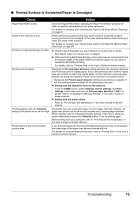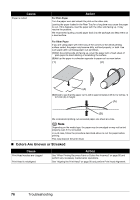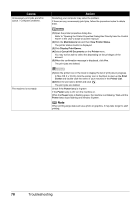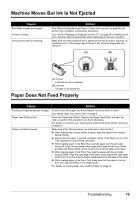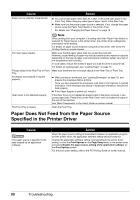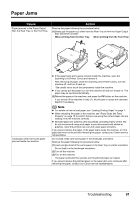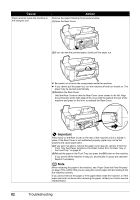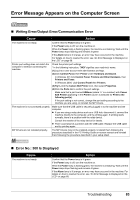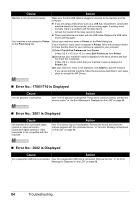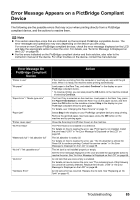Canon PIXMA MP520 MP520 series Quick Start Guide - Page 84
Paper Does Not Feed from the Paper Source Specified in the Printer Driver - setup
 |
View all Canon PIXMA MP520 manuals
Add to My Manuals
Save this manual to your list of manuals |
Page 84 highlights
Cause Action Paper source selection inappropriate. z You cannot load paper other than A4, Letter, or B5-sized plain paper in the Front Tray. When using any other type of paper, load it in the Rear Tray. z Make sure that the proper paper source is selected. If not, change the paper source using the Paper Feed Switch or the printer driver. For details, see "Changing the Paper Source" on page 12. Too much paper loaded. Foreign object in the Rear Tray or Front Tray. Envelopes not prepared or loaded properly. Rear Cover is not attached properly. The Front Tray is closed. Note When printing from your computer, if a setting other than Paper Feed Switch is selected for Paper Source in the printer driver, the printer driver settings take precedence when printing. For details on paper source selection using the printer driver, refer to the PC Printing Guide on-screen manual. Make sure that the paper stack does not exceed the load limit. However, proper feeding of paper may not be possible at this maximum capacity depending on the type of paper or environmental conditions (either very high or low temperature and humidity). In such cases, reduce the sheets of paper you load at a time to around half. For details on loading paper, see "Loading Paper" on page 13. Make sure that there are no foreign objects in the Rear Tray or Front Tray. z When printing on envelopes, see "Loading Envelopes" on page 18, and prepare the envelopes before printing. Once you have prepared the envelopes, load them in the machine in portrait orientation. If the envelopes are placed in landscape orientation, they will not feed properly. z If the Paper Support is pulled out, retract it. If the Rear Cover is not reattached properly after it has been removed, it can cause paper jams. Press firmly on the Rear Cover until it is locked into place in the rear of the machine. See "Main Components" in the User's Guide on-screen manual. Open the Front Tray. Paper Does Not Feed from the Paper Source Specified in the Printer Driver Cause The paper source is specified in the data created by an application software. Action When the paper source setting is inconsistent between an application program and the printer driver, the application software setting takes precedence. Change the application software setting corresponding to the printer driver setting, or click the Print Options on the Page Setup sheet in the printer driver and select Disable the paper source setting of the application software on the Print Options screen. For the print option setting, refer to the PC Printing Guide on-screen manual. 80 Troubleshooting