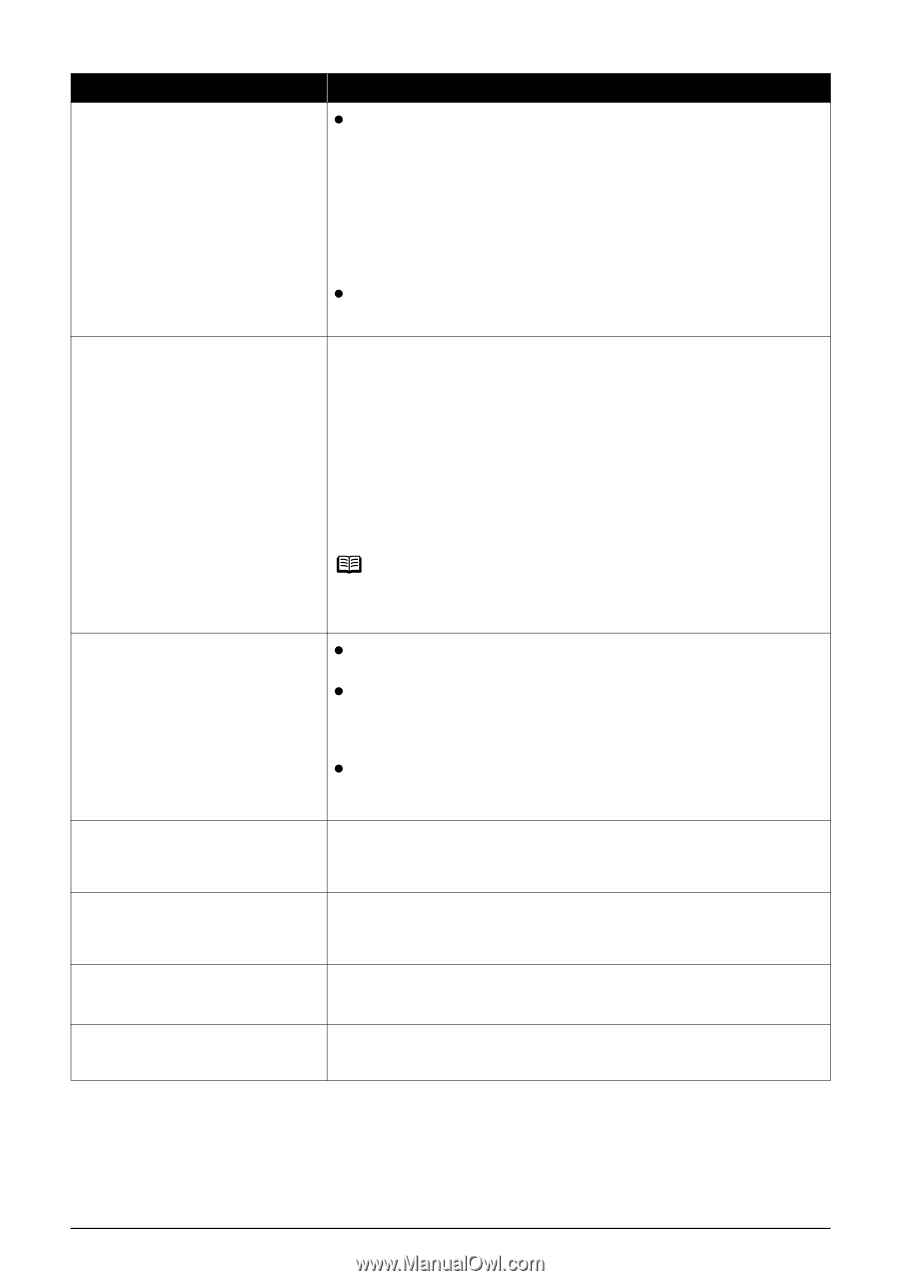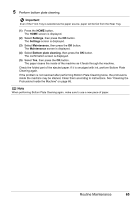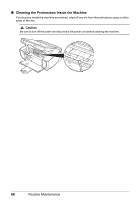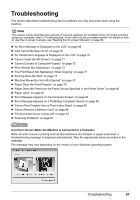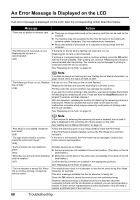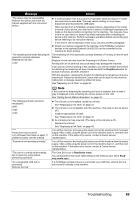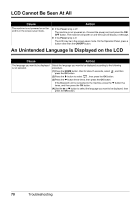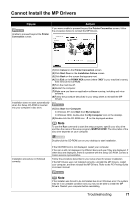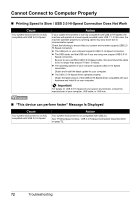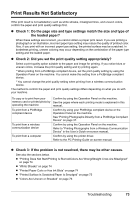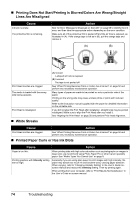Canon PIXMA MP520 MP520 series Quick Start Guide - Page 73
Message, Action, See Getting the Ink Status Information - bluetooth
 |
View all Canon PIXMA MP520 manuals
Add to My Manuals
Save this manual to your list of manuals |
Page 73 highlights
Message Action "The device may be incompatible. Remove the device and check the manual supplied with the connected device." z A communication time out occurs if an operation takes too long or if it takes too much time to send data. This may cancel printing. In such cases, disconnect and reconnect the USB cable. When printing from a PictBridge compliant device, depending on the model or brand of your device, you may have to select a PictBridge compliant print mode on the device before connecting it to the machine. You may also have to turn on your device or select Play mode manually after connecting the device to the machine. Perform necessary operations before connecting your device referring to its instruction manual. If the error is still not resolved, check if you can print another photograph. z Check your device connected to the machine. Only PictBridge compliant devices or the optional Bluetooth Unit BU-20 can be connected to the machine for direct printing. "The remaining level of the following ink cannot be correctly detected. Replace the ink tank." U130 The remaining ink level cannot be correctly detected. (The lamp on the ink tank flashes.) Replace the ink tank and close the Scanning Unit (Printer Cover). Printing with an ink tank that was once empty may damage the machine. If you want to continue printing in this condition, you need to release the function for detecting the remaining ink level. Press and hold the Stop/Reset button for at least 5 seconds, and then release it. With this operation, releasing the function for detecting the remaining ink level is memorized. Please be advised that Canon shall not be liable for any machine malfunction or damage caused by refilled ink tanks. See "Replacing an Ink Tank" on page 43. "The following ink tank cannot be recognized." U043 U140 U150 "**** Printer error has occurred. Turn off power then back on again. If problem persists, see the manual." "Scanner is not operating correctly." "The card is currently write-enabled. Set to read-only mode before performing operation." "An unsupported USB hub is connected. Remove the hub." Note If the function for detecting the remaining ink level is disabled, the ink tank in gray is displayed in the remaining ink volume screen on the LCD. See "Getting the Ink Status Information" on page 43. z The ink tank is not installed. Install the ink tank. See "Replacing an Ink Tank" on page 43. z The ink tank is not compatible with this machine. (The lamp on the ink tank is off.) Install an appropriate ink tank. See "Replacing an Ink Tank" on page 43. z An ink tank error has occurred. (The lamp on the ink tank is off.) Replace the ink tank. See "Replacing an Ink Tank" on page 43. Turn off the machine, and unplug the power cord of the machine from the power supply. After a while, plug the power cord of the machine back in, and then turn on the machine. If the same error occurs, contact a Canon service representative. Turn off the machine, and unplug the power cord of the machine from the power supply. After a while, plug the power cord of the machine back in, and then turn on the machine. If the same error occurs, contact a Canon service representative. The Card Slot is set to Read/write mode. You cannot print in this mode. After writing on the memory card, set to Readonly mode again. If a PictBridge compliant device is connected via a USB hub, remove the hub and connect it directly to the machine. Troubleshooting 69