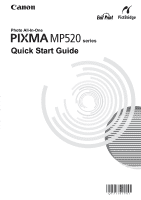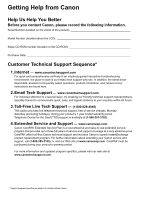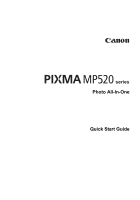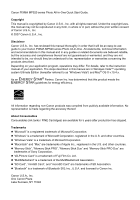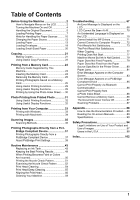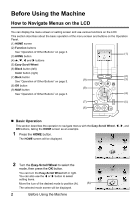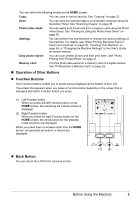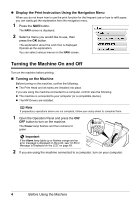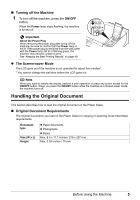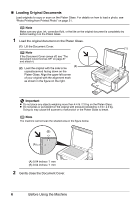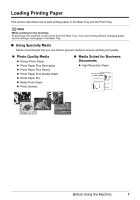Canon PIXMA MP520 MP520 series Quick Start Guide - Page 6
Before Using the Machine, How to Navigate Menus on the LCD
 |
View all Canon PIXMA MP520 manuals
Add to My Manuals
Save this manual to your list of manuals |
Page 6 highlights
Before Using the Machine How to Navigate Menus on the LCD You can display the menu screen or setting screen and use various functions on the LCD. This section describes about the basic operation of the menu screen and buttons on the Operation Panel. (1) HOME screen (2) Function buttons See "Operation of Other Buttons" on page 3. (1) (3) HOME button (4) {, }, [ and ] buttons (5) Easy-Scroll Wheel (6) Black button (left) Color button (right) (7) Back button (2) See "Operation of Other Buttons" on page 3. (9) (3) (8) OK button (8) (9) NAVI button See "Operation of Other Buttons" on page 3. (4) (7) (5) (6) „ Basic Operation This section describes the operation to navigate menus with the Easy-Scroll Wheel, [, ], and OK buttons, taking the HOME screen as an example. 1 Press the HOME button. The HOME screen will be displayed. 2 Turn the Easy-Scroll Wheel to select the mode, then press the OK button. You can turn the Easy-Scroll Wheel left or right. You can also use the [ or ] button to select setting items. Move the icon of the desired mode to position (A). (A) The selected mode screen will be displayed. 2 Before Using the Machine