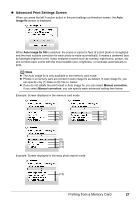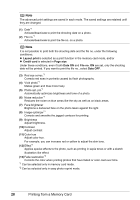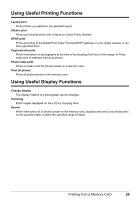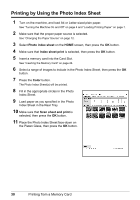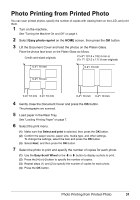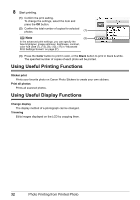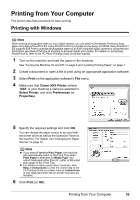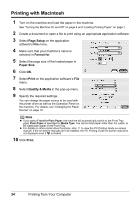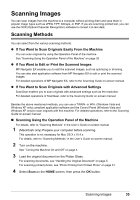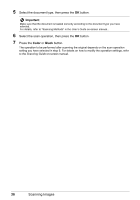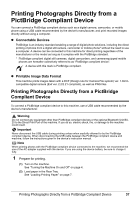Canon PIXMA MP520 MP520 series Quick Start Guide - Page 36
Color, Black, Sticker print, Print all photos, Change display, Trimming, Start printing.
 |
View all Canon PIXMA MP520 manuals
Add to My Manuals
Save this manual to your list of manuals |
Page 36 highlights
8 Start printing. (1) Confirm the print setting. To change the settings, select the item and press the OK button. (2) Confirm the total number of copies for selected photos. (1) Note (2) In the advanced print settings, you can specify the face brightener, image optimizer, brightness, contrast, color hue (See (7), (13), (9), (10), (11) in "Advanced Print Settings Screen" on page 27). (3) Press the Color button to print in color, or the Black button to print in black & white. The specified number of copies of each photo will be printed. Using Useful Printing Functions Sticker print Prints your favorite photo on Canon Photo Stickers to create your own stickers. Print all photos Prints all scanned photos. Using Useful Display Functions Change display The display method of a photograph can be changed. Trimming Edits images displayed on the LCD by cropping them. 32 Photo Printing from Printed Photo