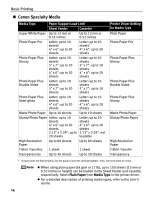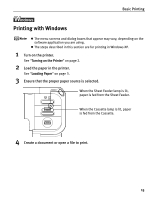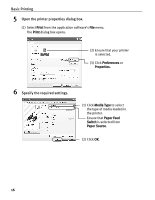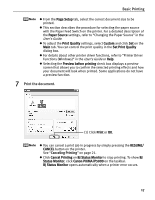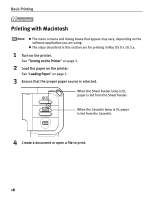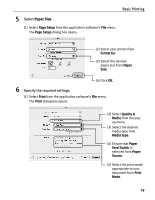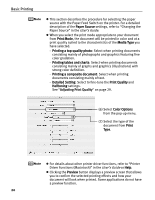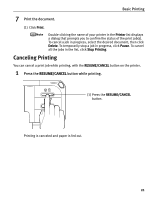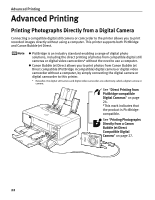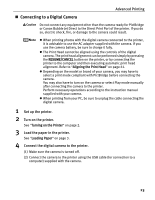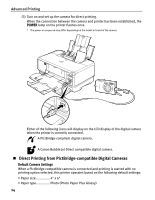Canon PIXMA iP5000 iP5000 Quick Start Guide - Page 23
Basic Printing, Select, Specify the required settings.
 |
View all Canon PIXMA iP5000 manuals
Add to My Manuals
Save this manual to your list of manuals |
Page 23 highlights
5 Select Paper Size. Basic Printing (1) Select Page Setup from the application software's File menu. The Page Setup dialog box opens. (2) Select your printer from Format for. (3) Select the desired paper size from Paper Size. (4) Click OK. 6 Specify the required settings. (1) Select Print from the application software's File menu. The Print dialog box opens. (2) Select Quality & Media from the popup menu. (3) Select the desired media type from Media Type. (4) Ensure that Paper Feed Switch is selected from Paper Source. (5) Select the print mode appropriate to your document from Print Mode. 19

Basic Printing
19
5
Select
Paper Size
.
(1) Select
Page Setup
from the application software’s
File
menu.
The
Page Setup
dialog box opens.
6
Specify the required settings.
(1) Select
Print
from the application software’s
File
menu.
The
Print
dialog box opens.
(3) Select the desired
paper size from
Paper
Size
.
(4) Click
OK
.
(2) Select your printer from
Format for
.
(2) Select
Quality &
Media
from the pop-
up menu.
(3) Select the desired
media type from
Media Type
.
(5) Select the print mode
appropriate to your
document from
Print
Mode
.
(4) Ensure that
Paper
Feed Switch
is
selected from
Paper
Source
.