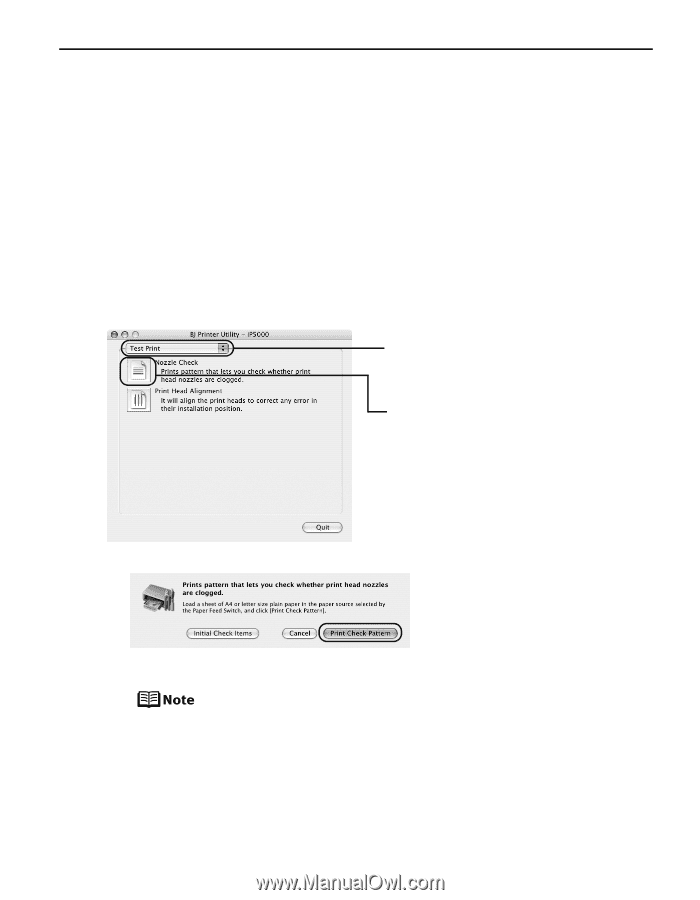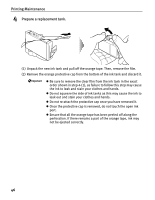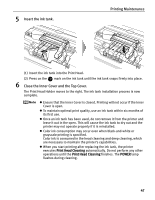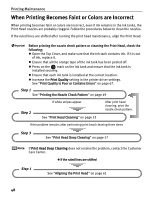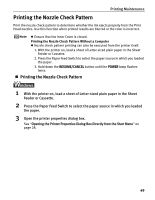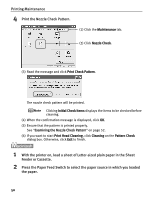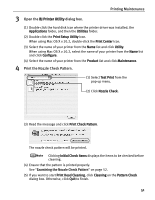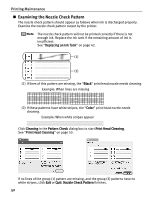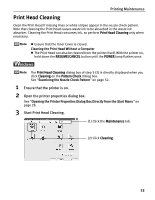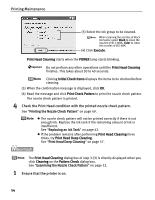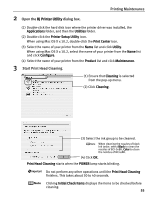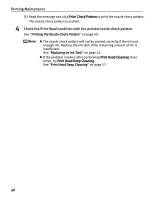Canon PIXMA iP5000 iP5000 Quick Start Guide - Page 55
Printing Maintenance, Open the, dialog box., Print the Nozzle Check Pattern. - mac
 |
View all Canon PIXMA iP5000 manuals
Add to My Manuals
Save this manual to your list of manuals |
Page 55 highlights
3 Open the BJ Printer Utility dialog box. Printing Maintenance (1) Double-click the hard disk icon where the printer driver was installed, the Applications folder, and then the Utilities folder. (2) Double-click the Print Setup Utility icon. When using Mac OS X v.10.2, double-click the Print Center icon. (3) Select the name of your printer from the Name list and click Utility. When using Mac OS X v.10.2, select the name of your printer from the Name list and click Configure. (4) Select the name of your printer from the Product list and click Maintenance. 4 Print the Nozzle Check Pattern. (1) Select Test Print from the pop-up menu. (2) Click Nozzle Check. (3) Read the message and click Print Check Pattern. The nozzle check pattern will be printed. Clicking Initial Check Items displays the items to be checked before cleaning. (4) Ensure that the pattern is printed properly. See "Examining the Nozzle Check Pattern" on page 52. (5) If you want to start Print Head Cleaning, click Cleaning on the Pattern Check dialog box. Otherwise, click Quit to finish. 51