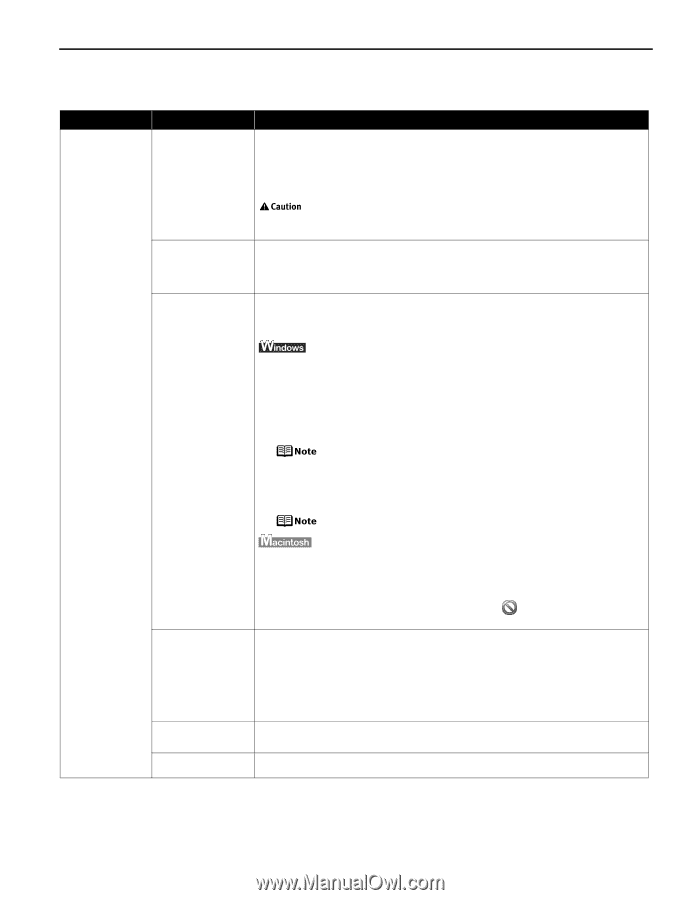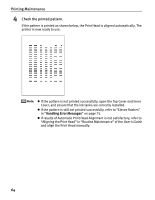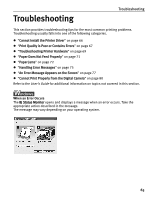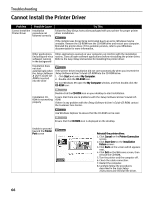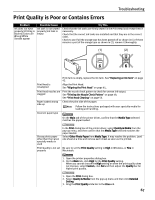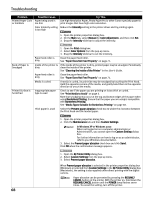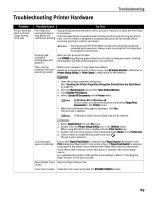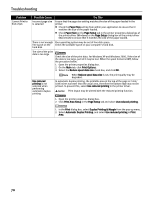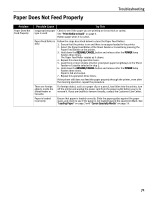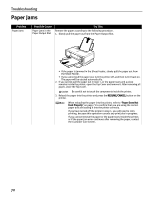Canon PIXMA iP5000 iP5000 Quick Start Guide - Page 73
Troubleshooting Printer Hardware - inner tray problem
 |
View all Canon PIXMA iP5000 manuals
Add to My Manuals
Save this manual to your list of manuals |
Page 73 highlights
Troubleshooting Printer Hardware Troubleshooting Problem Printer Does Not Start or Printer Stops During Print Jobs Possible Cause Try This Print Head has overheated due to long periods of continuous printing Stop printing and turn the printer off for at least 15 minutes to allow the Print Head to cool down. The Print Head tends to overheat when printing continuously for long periods of time. The Print Head is designed to automatically pause at line breaks before resuming printing in order to cool down. The area around the Print Head can become extremely hot during extended print operation. Always avoid touching the Print Head and its peripheral components. Printing highresolution photographs and graphics Wait until the print job finishes. The POWER lamp flashes green while the print data is being processed. Printing photographs and high-density graphics can take time. There may be Restart your computer. It may solve the problem. problems with your Delete an undesired print job, if there is any. Use BJ Status Monitor in Windows or operating system Printer Setup Utility (or Print Center) in Macintosh for the deletion. 1. Open the printer properties dialog box. See "Opening the Printer Properties Dialog Box Directly from the Start Menu" on page 28. 2. Click the Maintenance tab and then Start Status Monitor. 3. Click Display Print Queue. 4. Select Cancel All Documents in the Printer menu. In Windows Me or Windows 98 Click to select an undesired document and select Purge Print Documents in the Printer menu. 5. When the confirmation message is displayed, click Yes. The print job is deleted. In Windows 2000, the print jobs may not be deleted. 1. Select Applications from the Go menu. 2. Double-click the Printer Setup Utility icon in the Utilities folder. When using Mac OS X v.10.2, double-click the Print Center icon. 3. Double-click the name of your printer displayed under Name in the Printer List. 4. Click to select an undesired document and click . The print job is deleted. Incorrect paper source is selected Ensure that Paper Feed Switch is selected from Paper Source (Windows) or the Print dialog box (Macintosh) in the printer driver. If Paper Feed Switch is selected, load paper in the paper source selected with Paper Feed Switch on the printer. If you select other settings, ensure that paper is loaded in the correct paper source. For a detailed description of the printer driver settings, refer to "Changing the Paper Source" in the User's Guide. Paper Output Tray is Open the Paper Output Tray. closed Inner Cover is open Close the Inner Cover and press the RESUME/CANCEL button. 69