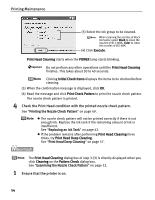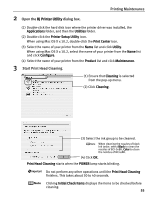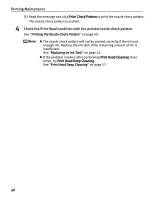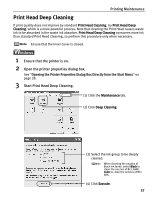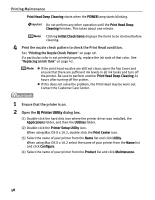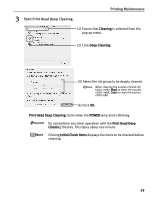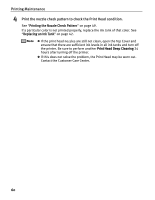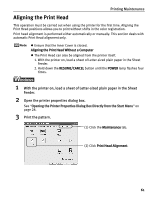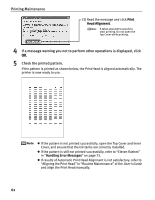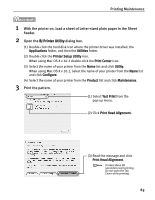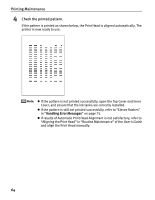Canon PIXMA iP5000 iP5000 Quick Start Guide - Page 63
Printing Maintenance, Start Print Head Deep Cleaning. - black not printing
 |
View all Canon PIXMA iP5000 manuals
Add to My Manuals
Save this manual to your list of manuals |
Page 63 highlights
3 Start Print Head Deep Cleaning. Printing Maintenance (1) Ensure that Cleaning is selected from the pop-up menu. (2) Click Deep Cleaning. (3) Select the ink group to be deeply cleaned. When cleaning the nozzles of black ink tanks: select Black to clean the nozzles of BCI-3eBK, Color to clean the nozzles of BCI-6BK. (4) Click OK. Print Head Deep Cleaning starts when the POWER lamp starts blinking. Do not perform any other operation until the Print Head Deep Cleaning finishes. This takes about one minute. Clicking Initial Check Items displays the items to be checked before cleaning. 59

Printing Maintenance
59
3
Start Print Head Deep Cleaning.
Print Head Deep Cleaning
starts when the
POWER
lamp starts blinking.
Do not perform any other operation until the
Print Head Deep
Cleanin
g finishes. This takes about one minute.
Clicking
Initial Check Items
displays the items to be checked before
cleaning.
(1) Ensure that
Cleaning
is selected from the
pop-up menu.
(2) Click
Deep Cleaning
.
(3) Select the ink group to be deeply cleaned.
When cleaning the nozzles of black ink
tanks: select
Black
to clean the nozzles
of BCI-3eBK,
Color
to clean the nozzles
of BCI-6BK.
(4) Click
OK
.