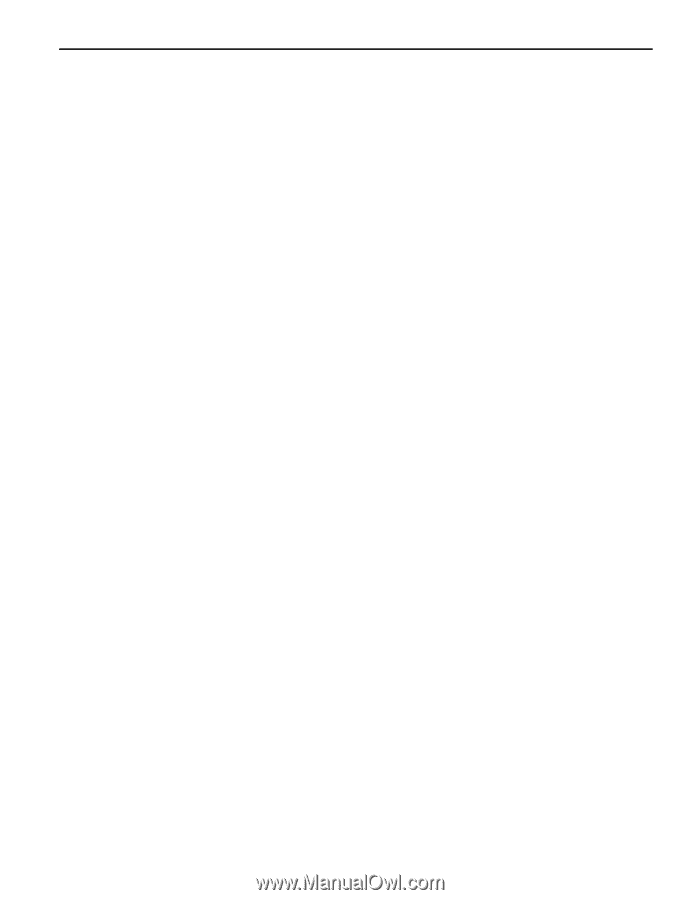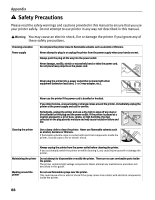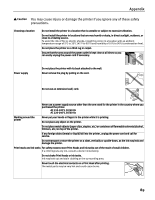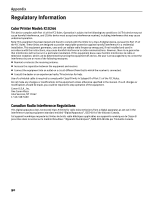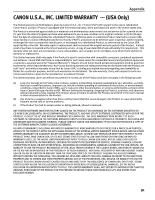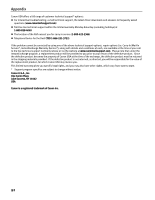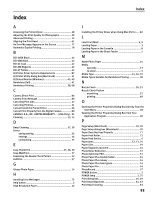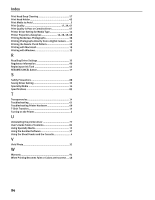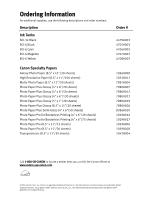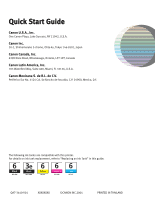Index
93
Index
A
Accessing the Printer Driver
.........................................
28
Adjusting the Print Quality for Photographs
.................
29
Advanced Printing
........................................................
22
Aligning the Print Head
................................................
61
An Error Message Appears on the Screen
.....................
77
Automatic Duplex Printing
............................................
78
B
BCI-3eBK Black
............................................................
42
BCI-6BK Black
..............................................................
42
BCI-6C Cyan
.................................................................
42
BCI-6M Magenta
..........................................................
42
BCI-6Y Yellow
...............................................................
42
BJ Printer Driver Systems Requirements
.......................
87
BJ Printer Utility dialog box (Macintosh)
.......................
51
BJ Status Monitor (Windows)
..................................
65, 69
Borderless (full)
...........................................................
41
Borderless Printing
................................................
38, 68
C
Camera Direct Print
......................................................
86
Camera Error Message
.................................................
80
Canceling Print Jobs
.....................................................
17
Canceling Printing
........................................................
21
Cannot Install the Printer Driver
...................................
66
Cannot Print Properly from the Digital Camera
..............
80
CANON U.S.A., INC. LIMITED WARRANTY --- (USA Only).. 91
Cleaning
................................................................
53, 55
D
Deep Cleaning
........................................................
57, 59
Driver
saving setting
.......................................................
35
settings
................................................................
16
uninstalling
..........................................................
77
E
Easy-PhotoPrint
................................................
37, 38, 39
Easy-WebPrint
..............................................................
37
Examining the Nozzle Check Pattern
............................
52
ExifPrint
.......................................................................
37
G
Glossy Photo Paper
......................................................
14
H
Handling Error Messages
.............................................
75
Help button
....................................................................
2
High Resolution Paper
..................................................
14
I
Installing the Printer Driver when Using Mac OS 9.x
.....
82
L
Load Limit Mark
.........................................................
6, 9
Loading Paper
................................................................
3
Loading Paper in the Cassette
........................................
8
Loading Paper in the Sheet Feeder
.................................
5
M
Matte Photo Paper
.......................................................
14
Media
specialty
..............................................................
13
to avoid
..................................................................
3
Media Type
.......................................................
14, 16, 19
Media Types Suitable for Borderless Printing
...............
38
N
Nozzle Check
.........................................................
50, 51
Nozzle Check Pattern
examining
............................................................
52
printing
................................................................
49
O
Opening the Printer Properties Dialog Box Directly from the
Start Menu
...............................................................
28
Opening the Printer Properties Dialog Box from Your
Application Program
.................................................
28
P
Page Setup (Macintosh)
.........................................
19, 70
Page Setup dialog box (Macintosh)
..............................
70
Paper Does Not Feed Properly
......................................
71
Paper Feed Roller
.........................................................
71
Paper Feed Switch
..........................................................
4
Paper Jams
........................................................
72, 73, 74
Paper Size
....................................................................
19
Paper Support Load Limit
.............................................
14
Photo Noise Reduction
.................................................
33
Photo Optimizer PRO
....................................................
31
Photo Paper Plus Double Sided
....................................
14
Photo Paper Plus Glossy
..............................................
14
Photo Paper Plus Semi-gloss
........................................
14
Photo Paper Pro
...........................................................
14
PhotoRecord
................................................................
37
POWER button
................................................................
2
POWER lamp
............................................................
2, 75
Print dialog box
......................................................
16, 19
Print Head Alignment
.............................................
61, 63
Print Head Cleaning
.....................................................
53