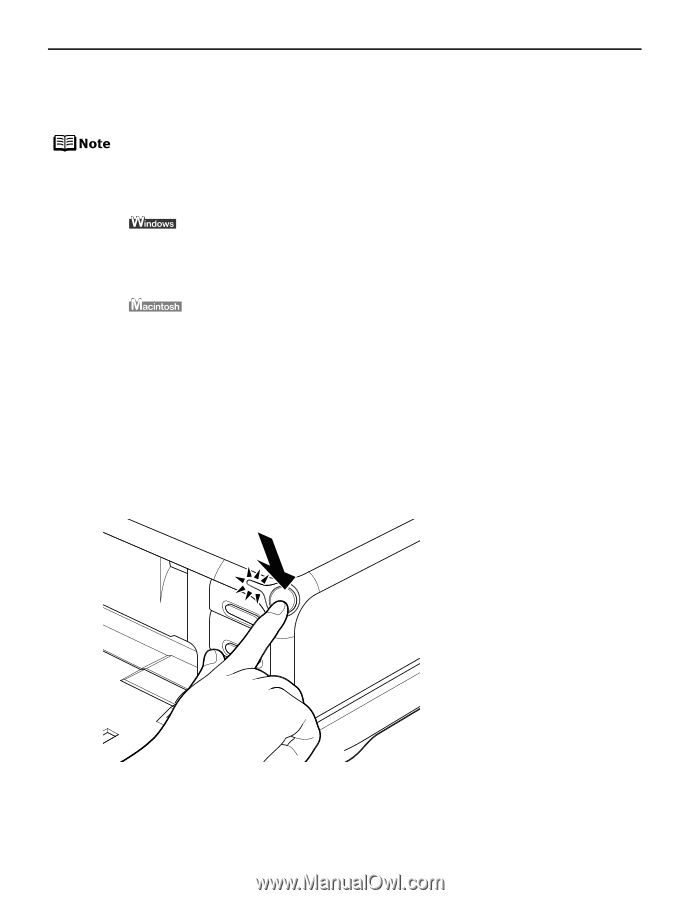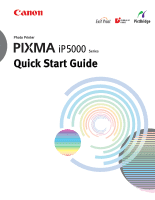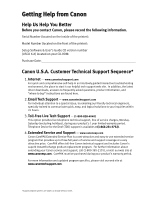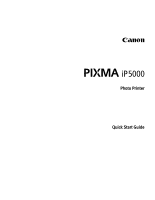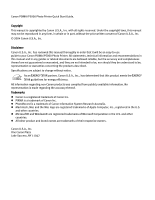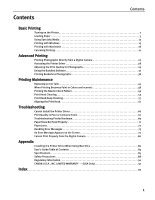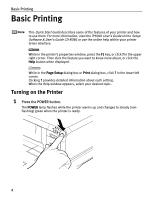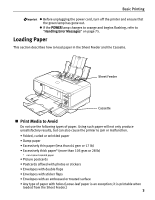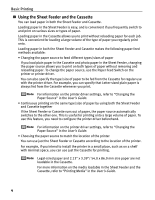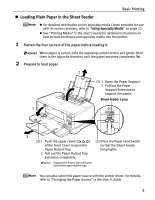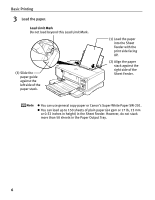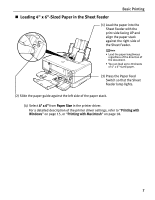Canon PIXMA iP5000 iP5000 Quick Start Guide - Page 6
Basic Printing - driver for windows 7
 |
View all Canon PIXMA iP5000 manuals
Add to My Manuals
Save this manual to your list of manuals |
Page 6 highlights
Basic Printing Basic Printing This Quick Start Guide describes some of the features of your printer and how to use them. For more information, view the iP5000 User's Guide on the Setup Software & User's Guide CD-ROM, or use the online help within your printer driver interface: While in the printer's properties window, press the F1 key, or click ? in the upper right corner. Then click the feature you want to know more about, or click the Help button when displayed. While in the Page Setup dialog box or Print dialog box, click ? in the lower left corner. Clicking ? provides detailed information about each setting. When the Help window appears, select your desired topic. Turning on the Printer 1 Press the POWER button. The POWER lamp flashes while the printer warms up and changes to steady (nonflashing) green when the printer is ready. 2