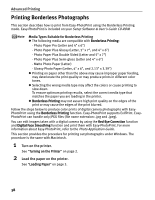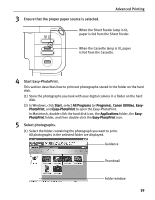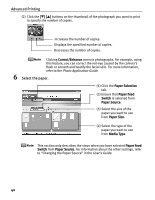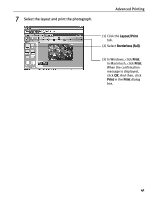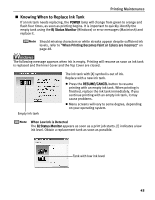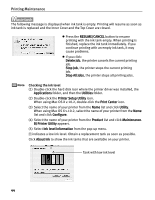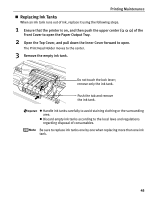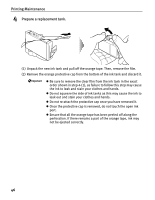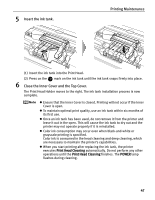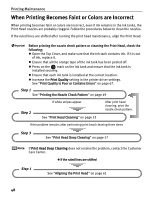Canon PIXMA iP5000 iP5000 Quick Start Guide - Page 47
Knowing When to Replace Ink Tank - 4 orange flashes 1 green
 |
View all Canon PIXMA iP5000 manuals
Add to My Manuals
Save this manual to your list of manuals |
Page 47 highlights
Printing Maintenance „ Knowing When to Replace Ink Tank If an ink tank needs replacing, the POWER lamp will change from green to orange and flash four times, as soon as printing begins. It is important to quickly identify the empty tank using the BJ Status Monitor (Windows) or error messages (Macintosh) and replace it. Should missing characters or white streaks appear despite sufficient ink levels, refer to "When Printing Becomes Faint or Colors are Incorrect" on page 48. The following message appears when ink is empty. Printing will resume as soon as ink tank is replaced and the Inner Cover and the Top Cover are closed. Empty ink tank The ink tank with [X] symbol is out of ink. Replace with a new ink tank. z Press the RESUME/CANCEL button to resume printing with an empty ink tank. When printing is finished, replace the ink tank immediately. If you continue printing with an empty ink tank, it may cause problems. z Menu screens will vary to some degree, depending on your operating system. When Low Ink is Detected The BJ Status Monitor appears as soon as a print job starts. [!] indicates a low ink level. Obtain a replacement tank as soon as possible. Tank with low ink level 43