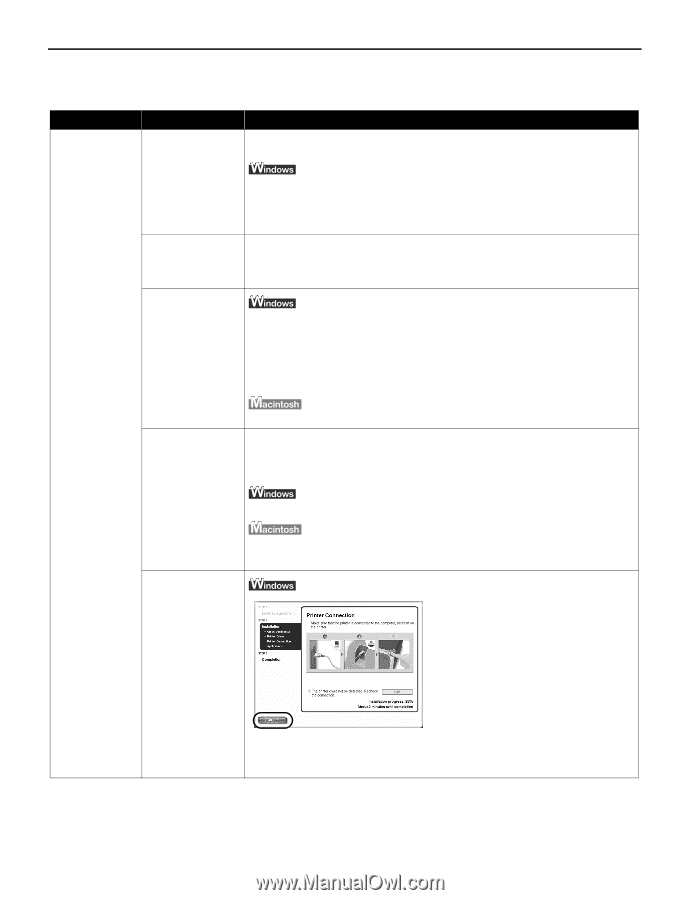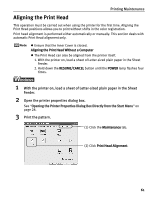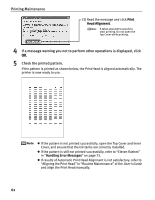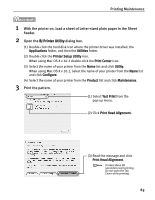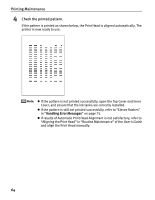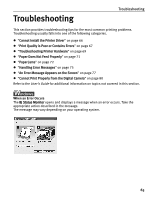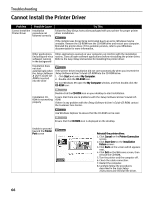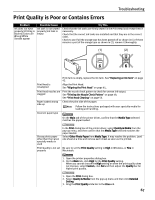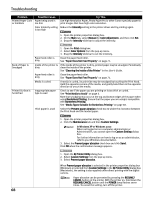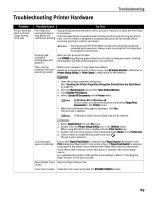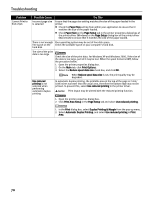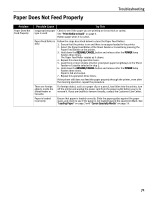Canon PIXMA iP5000 iP5000 Quick Start Guide - Page 70
Cannot Install the Printer Driver - driver windows xp
 |
View all Canon PIXMA iP5000 manuals
Add to My Manuals
Save this manual to your list of manuals |
Page 70 highlights
Troubleshooting Cannot Install the Printer Driver Problem Possible Cause Cannot Install the Installation Printer Driver procedure not followed correctly Try This Follow the Easy Setup Instructions packaged with your printer for proper printer driver installation. If the installer was forced to be terminated due to an error, Windows may be unstable. Remove the CD-ROM from the CD-ROM drive and restart your computer. Reinstall the printer driver. If this problem persists, refer to your Windows documentation for more information. Other applications Other applications opened on your computer can interfere with the installation (including anti-virus routine. Close all open software applications before reinstalling the printer driver. software) running Refer to the Easy Setup Instructions for installing the printer driver. in the background Installation does not start automatically when the Setup Software & User's Guide CDROM is inserted into the drive If the printer driver installation did not start automatically when you inserted the Setup Software & User's Guide CD-ROM into the CD-ROM drive: 1. Click Start and select My Computer. 2. Double-click the CD-ROM icon. For non-Windows XP, open the My Computer window, and then double-click the CD-ROM icon. Double-click the CD-ROM icon on your desktop to start installation. Installation CD- Ensure that there are no problems with the Setup Software & User's Guide CD- ROM is not working ROM. properly If there is any problem with the Setup Software & User's Guide CD-ROM, contact the Customer Care Center. Use Windows Explorer to ensure that the CD-ROM can be read. Ensure that the CD-ROM icon is displayed on the desktop. Unable to proceed beyond the Printer Port screen Reinstall the printer driver. 1. Click Cancel on the Printer Connection screen. 2. Click Start Over on the Installation Failure screen. 3. Click Back on the screen which appears next. 4. Click Exit on the Welcome screen, then remove the CD-ROM. 5. Turn the printer and the computer off. 6. Check the cable connection. 7. Restart the computer. 8. Carefully follow the procedures described in the Easy Setup Instructions and reinstall the driver. 66