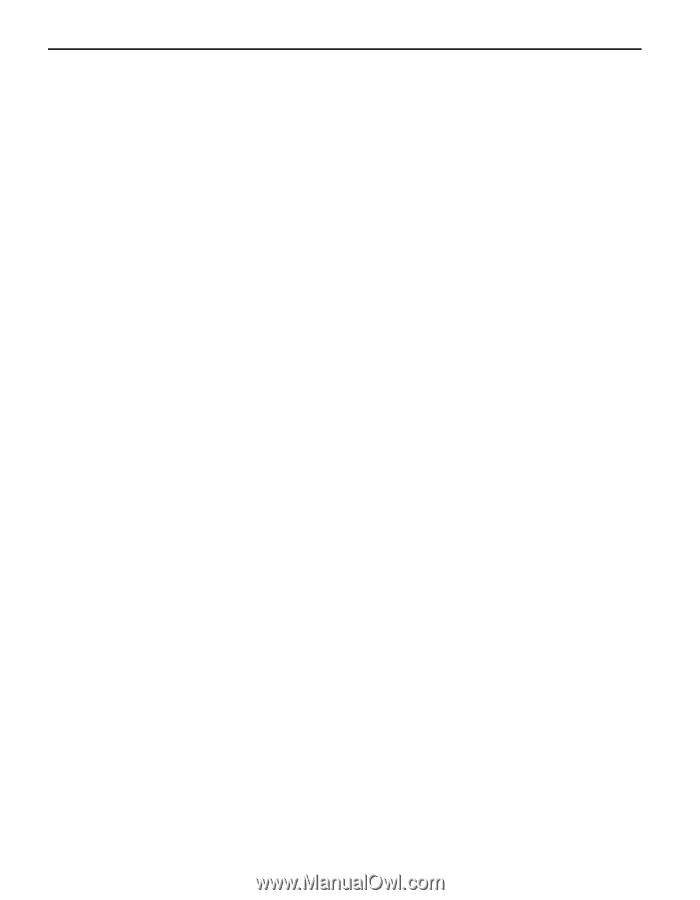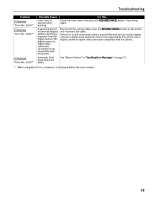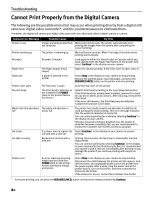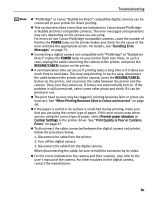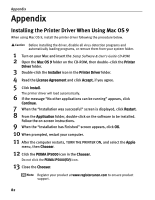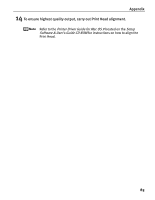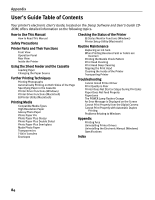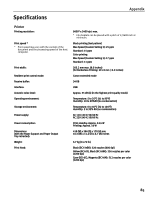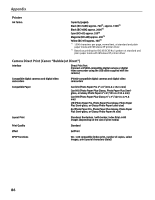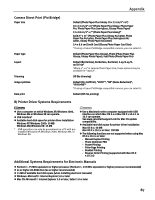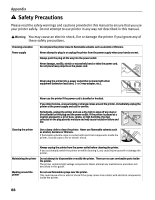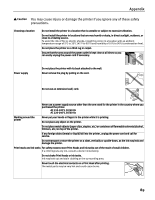Canon PIXMA iP5000 iP5000 Quick Start Guide - Page 88
User's Guide Table of Contents - specifications
 |
View all Canon PIXMA iP5000 manuals
Add to My Manuals
Save this manual to your list of manuals |
Page 88 highlights
Appendix User's Guide Table of Contents Your printer's electronic User's Guide, located on the Setup Software and User's Guide CDROM, offers detailed information on the following topics. How to Use This Manual How to Read This Manual Safety Precautions Printer Parts and Their Functions Front View Operation Panel Rear View Inside the Printer Using the Sheet Feeder and the Cassette Loading Paper Changing the Paper Source Further Printing Techniques Printing Photographs Automatically Printing on Both Sides of the Page Specifying Paper in the Cassette Printer Driver Functions (Windows) Printer Driver Functions (Macintosh) BJ Printer Utility (Macintosh) Printing Media Compatible Media Types High Resolution Paper Glossy Photo Paper Photo Paper Pro Photo Paper Plus Glossy Photo Paper Plus Double Sided Photo Paper Plus Semi-gloss Matte Photo Paper Transparencies T-Shirt Transfers Envelopes Checking the Status of the Printer BJ Status Monitor Functions (Windows) Printer Setup Utility (Macintosh) Routine Maintenance Replacing an Ink Tank When Printing Becomes Faint or Colors are Incorrect Printing the Nozzle Check Pattern Print Head Cleaning Print Head Deep Cleaning Aligning the Print Head Cleaning the Inside of the Printer Transporting Printer Troubleshooting Cannot Install Printer Driver Print Quality is Poor Printer Does Not Start or Stops During Print Jobs Paper Does Not Feed Properly Paper Jams The POWER Lamp Flashes Orange An Error Message is Displayed on the Screen Cannot Print Properly from the Digital Camera Cannot Print Properly with Automatic Duplex Printing Problems Relating to Windows Appendix Printing Area Uninstalling Printer Drivers Uninstalling the Electronic Manual (Windows) Specifications Index 84