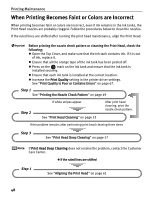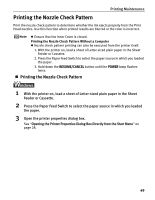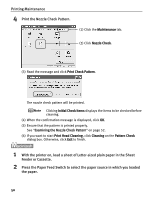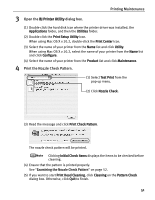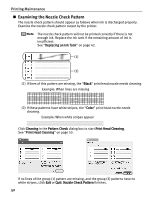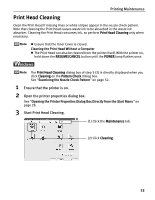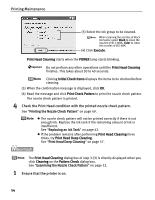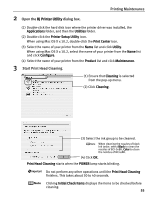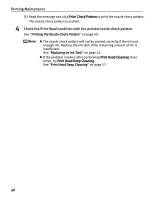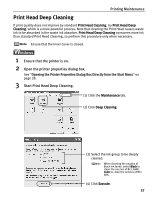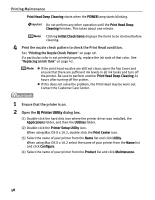Canon PIXMA iP5000 iP5000 Quick Start Guide - Page 57
Print Head Cleaning - waste ink absorber
 |
View all Canon PIXMA iP5000 manuals
Add to My Manuals
Save this manual to your list of manuals |
Page 57 highlights
Printing Maintenance Print Head Cleaning Clean the Print Head if missing lines or white stripes appear in the nozzle check pattern. Note that cleaning the Print Head causes waste ink to be absorbed in the waste ink absorber. Cleaning the Print Head consumes ink, so perform Print Head Cleaning only when necessary. z Ensure that the Inner Cover is closed. Cleaning the Print Head Without a Computer z The Print Head can also be cleaned from the printer itself. With the printer on, hold down the RESUME/CANCEL button until the POWER lamp flashes once. The Print Head Cleaning dialog box of step 3-(3) is directly displayed when you click Cleaning on the Pattern Check dialog box. See "Examining the Nozzle Check Pattern" on page 52. 1 Ensure that the printer is on. 2 Open the printer properties dialog box. See "Opening the Printer Properties Dialog Box Directly from the Start Menu" on page 28. 3 Start Print Head Cleaning. (1) Click the Maintenance tab. (2) Click Cleaning. 53