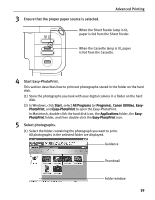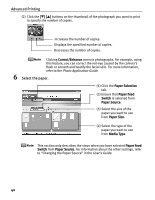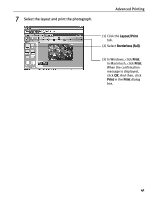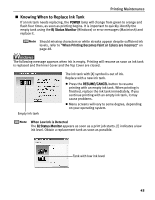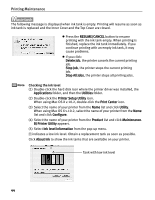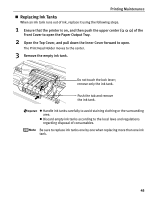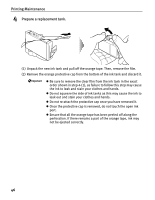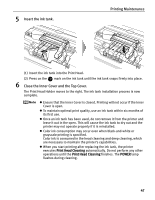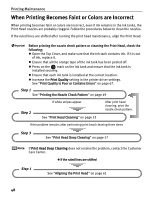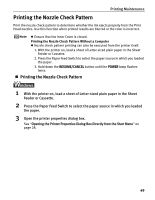Canon PIXMA iP5000 iP5000 Quick Start Guide - Page 48
Checking the ink level - driver for mac
 |
View all Canon PIXMA iP5000 manuals
Add to My Manuals
Save this manual to your list of manuals |
Page 48 highlights
Printing Maintenance The following message is displayed when ink tank is empty. Printing will resume as soon as ink tank is replaced and the Inner Cover and the Top Cover are closed. z Press the RESUME/CANCEL button to resume printing with the ink tank empty. When printing is finished, replace the ink tank immediately. If you continue printing with an empty ink tank, it may cause problems. z If you click: Delete Job, the printer cancels the current printing job. Stop Job, the printer stops the current printing job. Stop All Jobs, the printer stops all printing jobs. Checking the ink level (1) Double-click the hard disk icon where the printer driver was installed, the Applications folder, and then the Utilities folder. (2) Double-click the Printer Setup Utility icon. When using Mac OS X v.10.2, double-click the Print Center icon. (3) Select the name of your printer from the Name list and click Utility. When using Mac OS X v.10.2, select the name of your printer from the Name list and click Configure. (4) Select the name of your printer from the Product list and click Maintenance. BJ Printer Utility appears. (5) Select Ink level Information from the pop-up menu. [!] indicates a low ink level. Obtain a replacement tank as soon as possible. Click About Ink to show the ink tanks that are available on your printer. Tank with low ink level 44