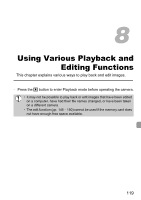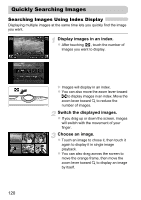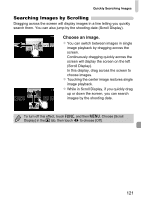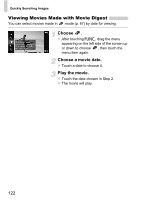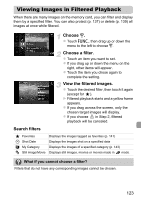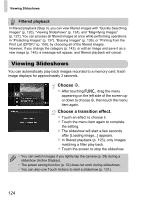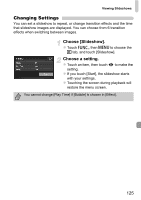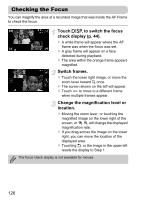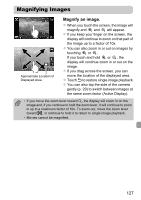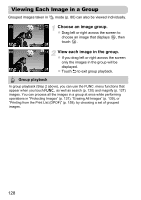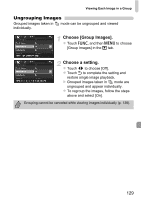Canon PowerShot ELPH 500 HS PowerShot ELPH 500 HS / IXUS 310 HS Camera User Gu - Page 124
Viewing Slideshows
 |
View all Canon PowerShot ELPH 500 HS manuals
Add to My Manuals
Save this manual to your list of manuals |
Page 124 highlights
Viewing Slideshows Filtered playback In filtered playback (Step 3), you can view filtered images with "Quickly Searching Images" (p. 120), "Viewing Slideshows" (p. 124), and "Magnifying Images" (p. 127). You can process all filtered images at once while performing operations in "Protecting Images" (p. 137), "Erasing Images" (p. 139), or "Printing from the Print List (DPOF)" (p. 159), by choosing all of the filtered images. However, if you change the category (p. 143), or edit an image and save it as a new image (p. 145), a message will appear, and filtered playback will cancel. Viewing Slideshows You can automatically play back images recorded to a memory card. Each image displays for approximately 3 seconds. Choose .. z After touching ø, drag the menu appearing on the left side of the screen up or down to choose ., then touch the menu item again. Choose a transition effect. z Touch an effect to choose it. z Touch the menu item again to complete the setting. X The slideshow will start a few seconds after [Loading image...] appears. z In filtered playback (p. 123), only images matching a filter play back. z Touch the screen to stop the slideshow. • You can switch images if you lightly tap the camera (p. 29) during a slideshow (Active Display). • The power saving function (p. 52) does not work during slideshows. • You can also use Touch Actions to start a slideshow (p. 131). 124