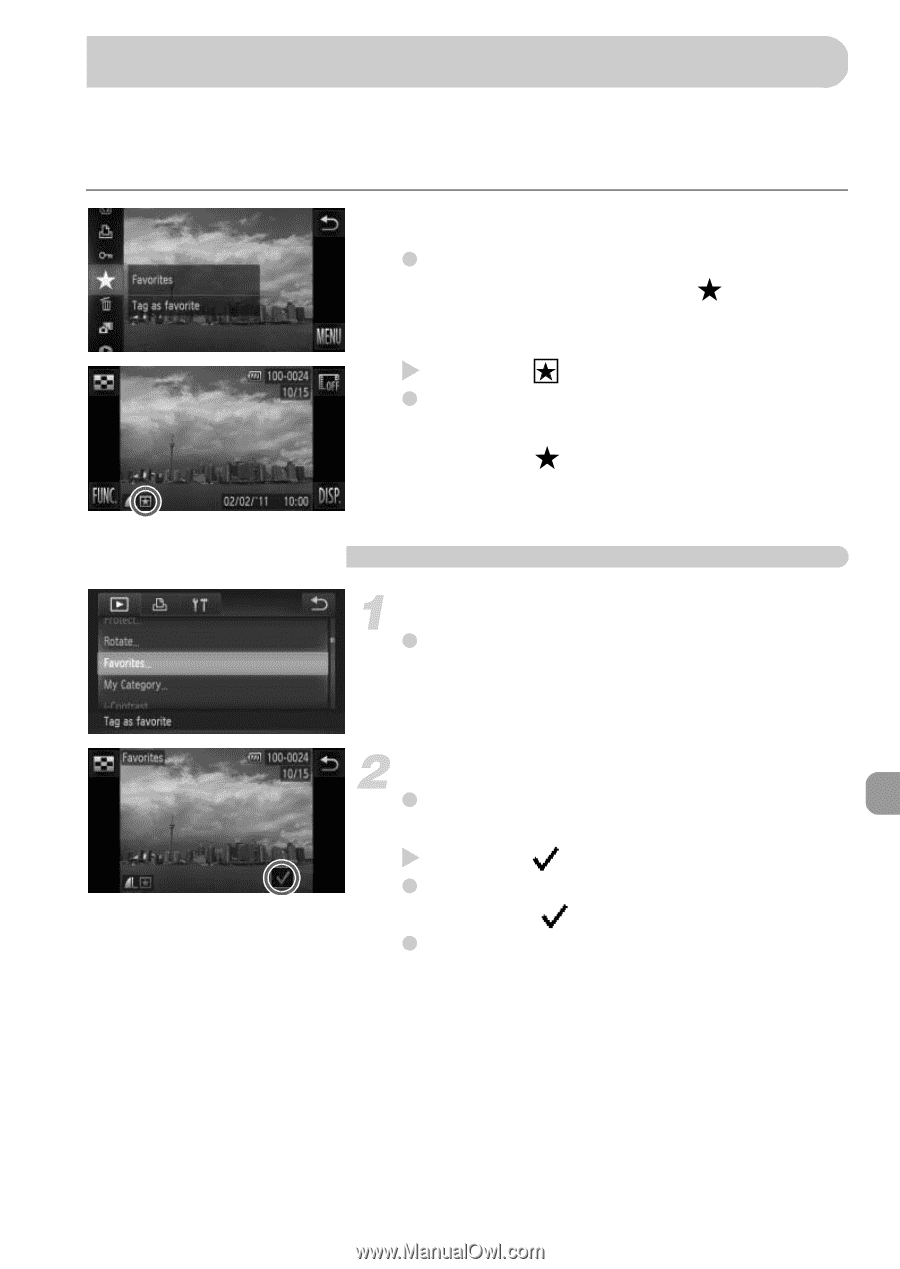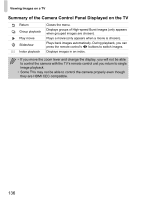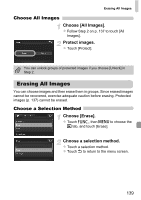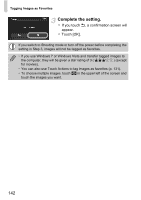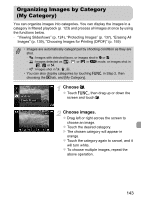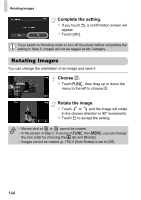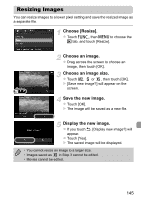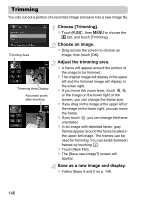Canon PowerShot ELPH 500 HS PowerShot ELPH 500 HS / IXUS 310 HS Camera User Gu - Page 141
Tagging Images as Favorites
 |
View all Canon PowerShot ELPH 500 HS manuals
Add to My Manuals
Save this manual to your list of manuals |
Page 141 highlights
Tagging Images as Favorites When you tag images as favorites, you can easily categorize just those images. You can also filter out just those images for viewing, protecting or erasing (p. 123). Make the setting. z Touch ø, then drag up or down the menu to the left to choose . X Once set, will appear on the screen. z To unlock an image, touch ø again, then drag up or down the menu to the left to choose . Using the Menu Choose [Favorites]. z Touch ø, then n to choose the 1 tab, and touch [Favorites]. Choose an image. z Drag across the screen to choose an image, then touch the screen. X Once set, will appear on the screen. z Touching the screen again deselects the image and disappears. z To choose multiple images, repeat the above operation. 141