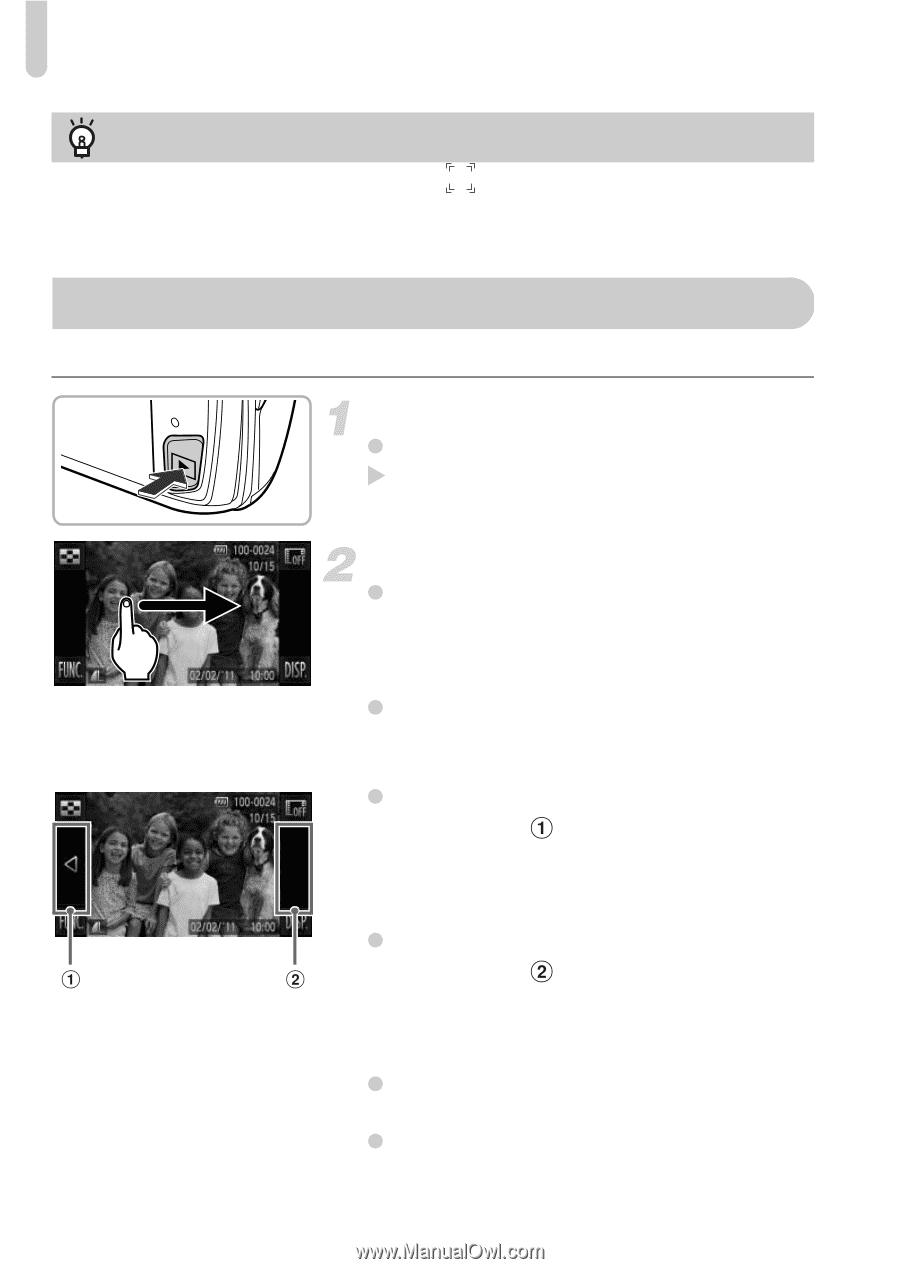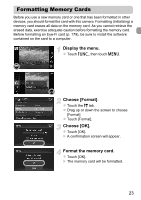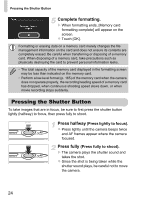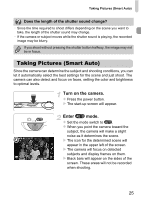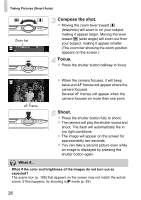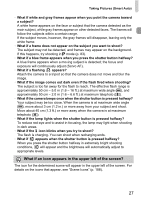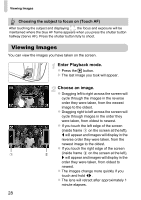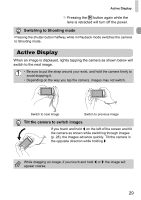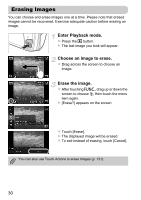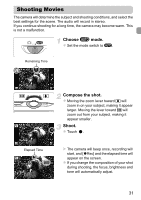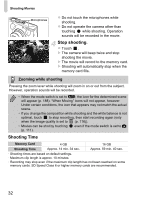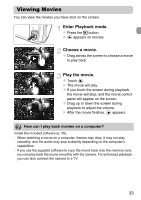Canon PowerShot ELPH 500 HS PowerShot ELPH 500 HS / IXUS 310 HS Camera User Gu - Page 28
Viewing Images
 |
View all Canon PowerShot ELPH 500 HS manuals
Add to My Manuals
Save this manual to your list of manuals |
Page 28 highlights
Viewing Images Choosing the subject to focus on (Touch AF) After touching the subject and displaying , the focus and exposure will be maintained where the blue AF frame appears when you press the shutter button halfway (Servo AF). Press the shutter button fully to shoot. Viewing Images You can view the images you have taken on the screen. Enter Playback mode. z Press the 1 button. X The last image you took will appear. Choose an image. z Dragging left to right across the screen will cycle through the images in the reverse order they were taken, from the newest image to the oldest. z Dragging right to left across the screen will cycle through images in the order they were taken, from oldest to newest. z If you touch the left edge of the screen (inside frame on the screen at the left), q will appear and images will display in the reverse order they were taken, from the newest image to the oldest. z If you touch the right edge of the screen (inside frame on the screen at the left), r will appear and images will display in the order they were taken, from oldest to newest. z The images change more quickly if you touch and hold qr. z The lens will retract after approximately 1 minute elapses. 28