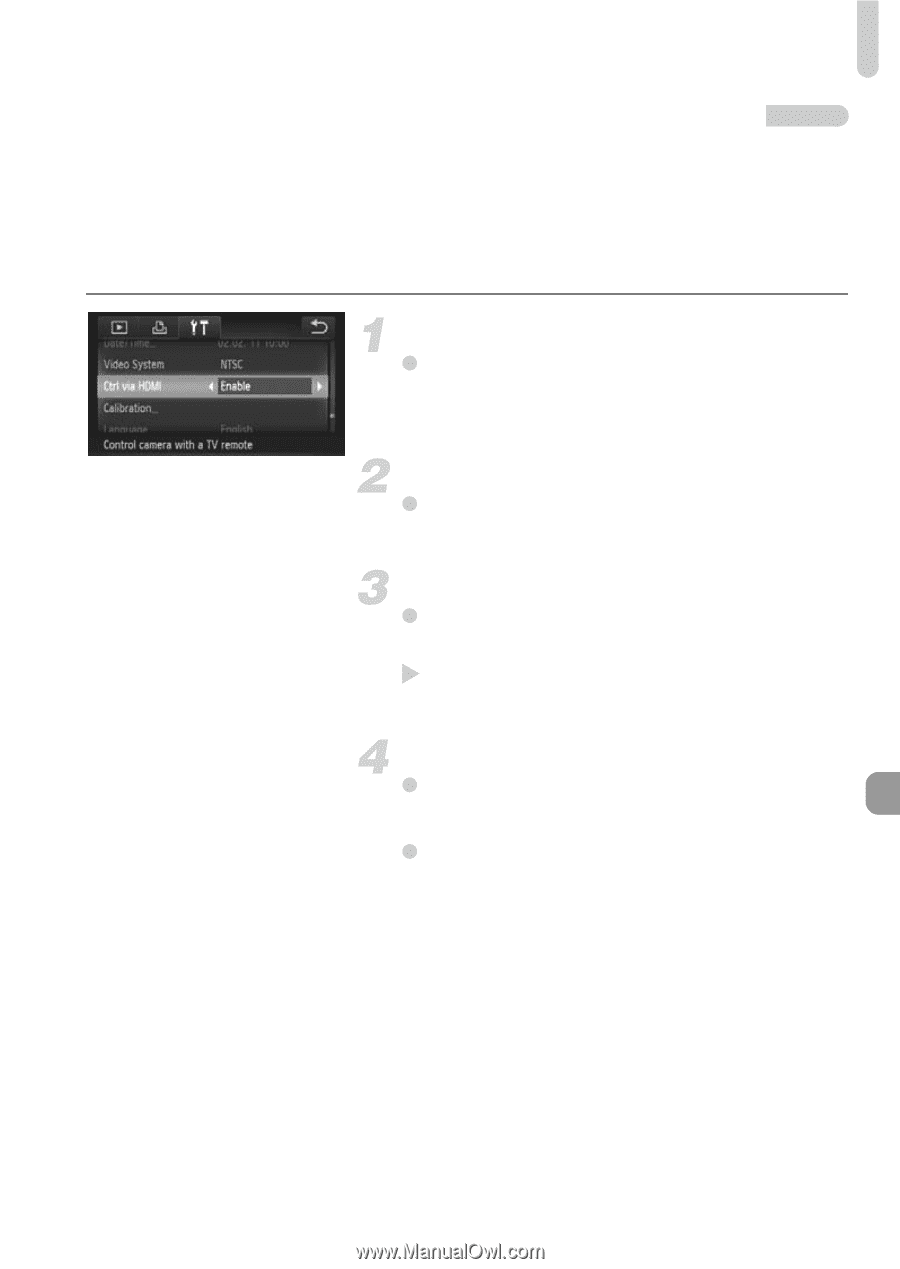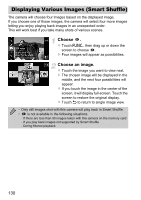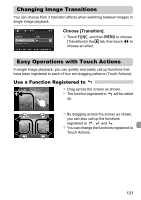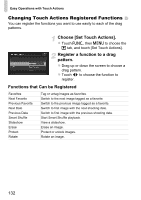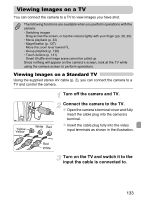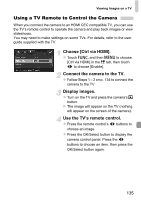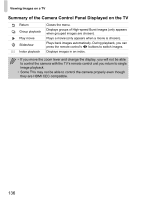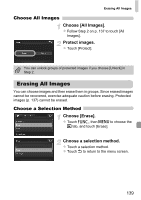Canon PowerShot ELPH 500 HS PowerShot ELPH 500 HS / IXUS 310 HS Camera User Gu - Page 135
Using a TV Remote to Control the Camera
 |
View all Canon PowerShot ELPH 500 HS manuals
Add to My Manuals
Save this manual to your list of manuals |
Page 135 highlights
Viewing Images on a TV Using a TV Remote to Control the Camera When you connect the camera to an HDMI CEC compatible TV, you can use the TV's remote control to operate the camera and play back images or view slideshows. You may need to make settings on some TVs. For details, refer to the user guide supplied with the TV. Choose [Ctrl via HDMI]. z Touch ø and then n to choose [Ctrl via HDMI] in the 3 tab, then touch qr to choose [Enable]. Connect the camera to the TV. z Follow Steps 1 - 2 on p. 134 to connect the camera to the TV. Display images. z Turn on the TV and press the camera's 1 button. X The image will appear on the TV (nothing will appear on the screen of the camera). Use the TV's remote control. z Press the remote control's qr buttons to choose an image. z Press the OK/Select button to display the camera control panel. Press the qr buttons to choose an item, then press the OK/Select button again. 135