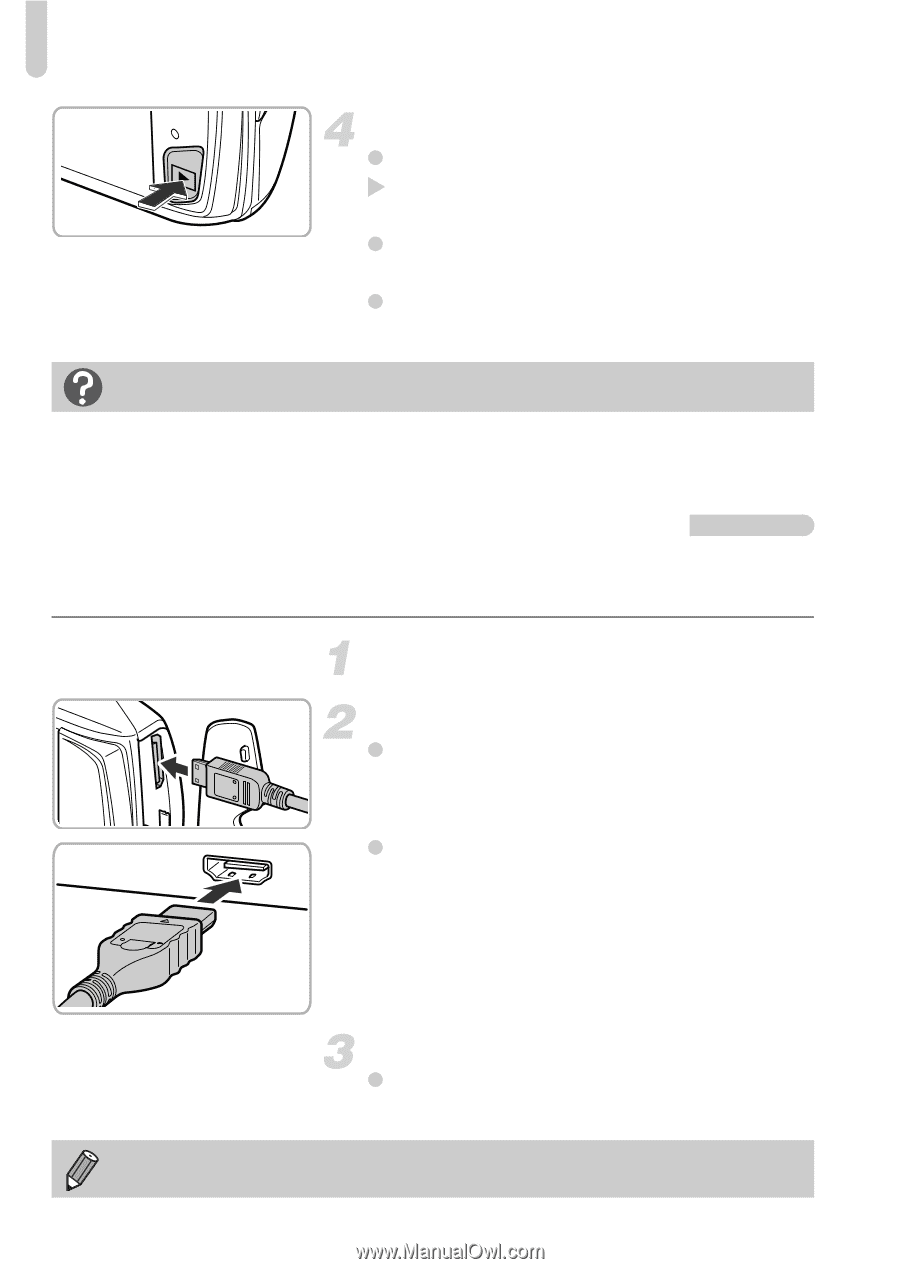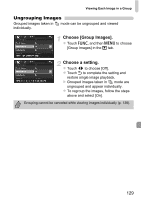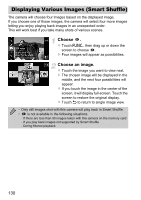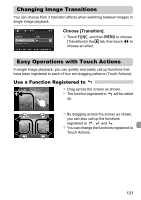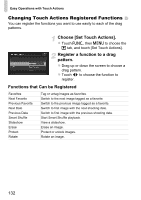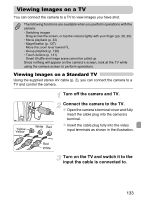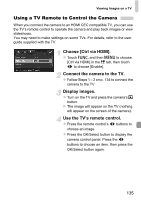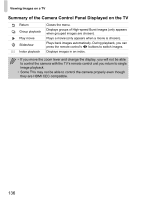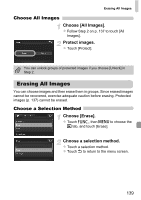Canon PowerShot ELPH 500 HS PowerShot ELPH 500 HS / IXUS 310 HS Camera User Gu - Page 134
Viewing Images on a High-Definition TV
 |
View all Canon PowerShot ELPH 500 HS manuals
Add to My Manuals
Save this manual to your list of manuals |
Page 134 highlights
Viewing Images on a TV Turn on the camera. z Press the 1 button to turn on the camera. X The image will appear on the TV (nothing will appear on the screen of the camera). z Use the camera screen to perform operations. z After you finish, turn off the camera and TV, and unplug the cable. What if the images don't display correctly on the TV? Images will not display correctly if the camera's video output setting (NTSC/PAL) does not match the TV system. Touch ø then n to choose the 3 tab, then choose [Video System] to switch to the correct video system. Viewing Images on a High-Definition TV Using the separately sold HDMI Cable HTC-100, you can connect the camera to an HD TV and control the camera. Turn off the camera and TV. Connect the camera to the TV. z Open the camera's terminal cover and fully insert the cable plug into the camera's terminal. z Fully insert the cable plug into the TV's HDMI input. Display images. z Follow Steps 3 and 4 on p. 133 to display the images. Operation sounds will not play when connected to an HD TV. 134