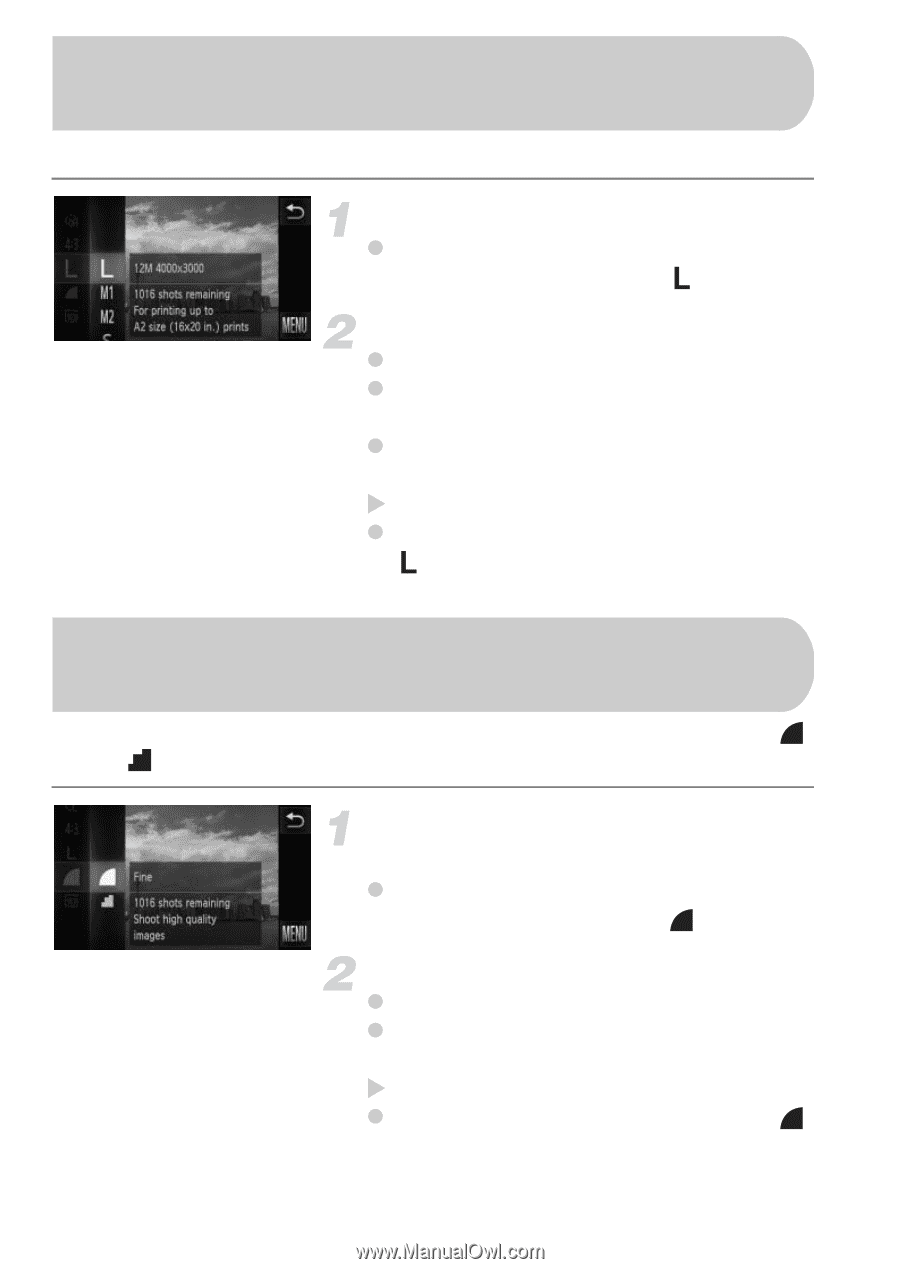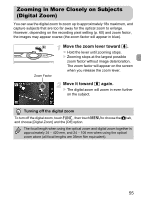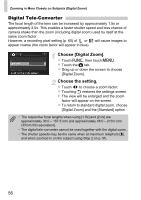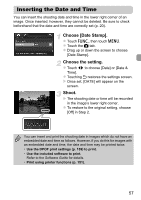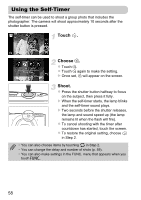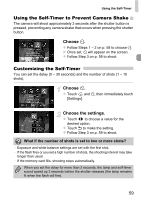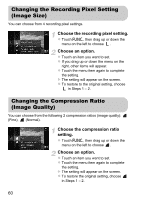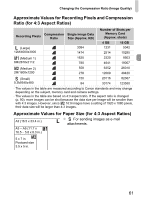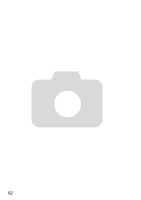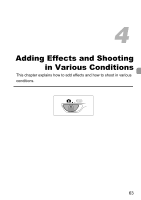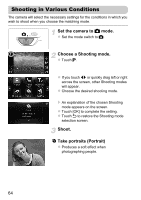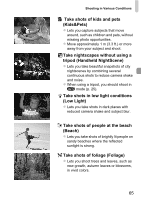Canon PowerShot ELPH 500 HS PowerShot ELPH 500 HS / IXUS 310 HS Camera User Gu - Page 60
Changing the Recording Pixel Setting, Image Size, Changing the Compression Ratio, Image Quality
 |
View all Canon PowerShot ELPH 500 HS manuals
Add to My Manuals
Save this manual to your list of manuals |
Page 60 highlights
Changing the Recording Pixel Setting (Image Size) You can choose from 4 recording pixel settings. Choose the recording pixel setting. z Touch ø, then drag up or down the menu on the left to choose . Choose an option. z Touch an item you want to set. z If you drag up or down the menu on the right, other items will appear. z Touch the menu item again to complete the setting. X The setting will appear on the screen. z To restore to the original setting, choose in Steps 1 - 2. Changing the Compression Ratio (Image Quality) You can choose from the following 2 compression ratios (image quality): (Fine), (Normal). Choose the compression ratio setting. z Touch ø, then drag up or down the menu on the left to choose . Choose an option. z Touch an item you want to set. z Touch the menu item again to complete the setting. X The setting will appear on the screen. z To restore the original setting, choose in Steps 1 - 2. 60