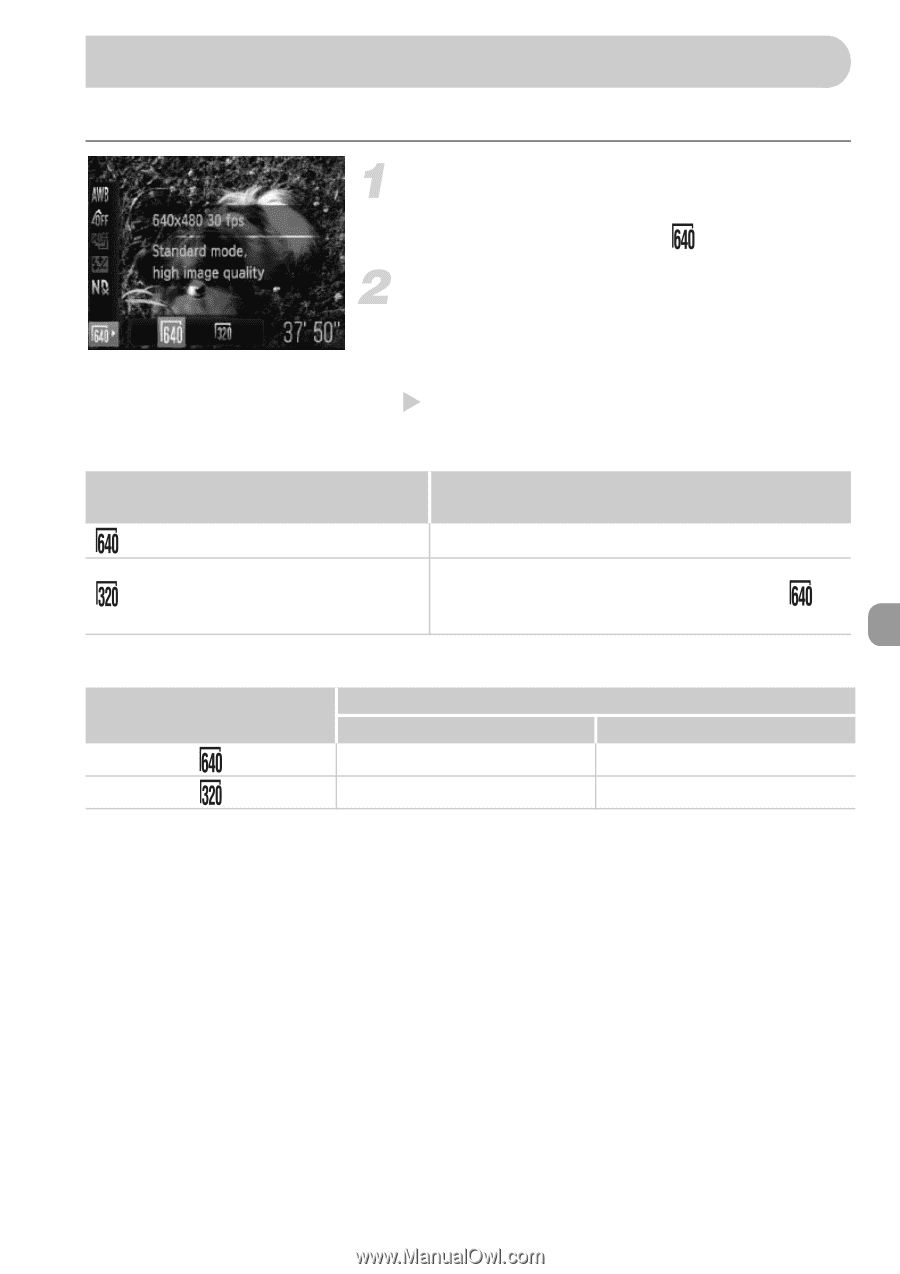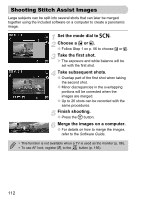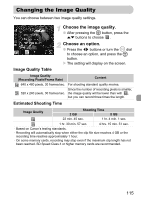Canon PowerShot G11 PowerShot G11 Camera User Guide - Page 115
Changing the Image Quality - test
 |
View all Canon PowerShot G11 manuals
Add to My Manuals
Save this manual to your list of manuals |
Page 115 highlights
Changing the Image Quality You can choose between two image quality settings. Choose the image quality. ● After pressing the m button, press the op buttons to choose . Image Quality Table Choose an option. ● Press the qr buttons or turn the  dial to choose an option, and press the m button. X The setting will display on the screen. Image Quality (Recording Pixels/Frame Rate) Content 640 x 480 pixels, 30 frames/sec. For shooting standard quality movies. Since the number of recording pixels is smaller, 320 x 240 pixels, 30 frames/sec. the image quality will be lower than with , but you can record three times the length. Estimated Shooting Time Image Quality 2 GB Shooting Time 8 GB 22 min. 45 sec. 1 hr. 4 min. 1 sec. 1 hr. 30 min. 57 sec. 4 hrs. 15 min. 51 sec. • Based on Canon's testing standards. • Recording will automatically stop when either the clip file size reaches 4 GB or the recording time reaches approximately 1 hour. • On some memory cards, recording may stop even if the maximum clip length has not been reached. SD Speed Class 4 or higher memory cards are recommended. 115