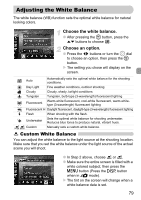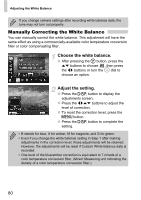Canon PowerShot G11 PowerShot G11 Camera User Guide - Page 78
Changing the ISO Speed
 |
View all Canon PowerShot G11 manuals
Add to My Manuals
Save this manual to your list of manuals |
Page 78 highlights
Changing the ISO Speed Choose the ISO speed. ● Turn the ISO speed dial to choose the ISO speed. X When an available ISO setting is chosen, the ISO speed lamp will light orange. X If the chosen ISO setting is not available, the ISO speed lamp will not light, and will be automatically selected (in D, will be selected). X The setting you chose will display on the screen. Automatically adjusts the ISO speed to the Shooting mode and shooting conditions. Low Fine weather conditions, outdoor shooting. Cloudy, Twilight High Nightscapes, Dark interiors Changing the ISO speed • Lowering the ISO speed results in sharper images, but there may be an increased chance of image blurring in certain shooting conditions. • Raising the ISO speed results in a faster shutter speed, reducing camera shake and letting the flash reach greater distances to the subject. The images, however, will appear coarse. If is insufficient to reduce blurring, you are recommended to use mode (p. 60). • When the camera is set to , you can press the shutter button halfway to display the automatically set ISO speed. • In mode, ISO speeds will automatically be set higher than in A mode, depending on the shooting scene. (p. 60) 78