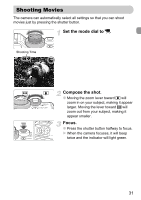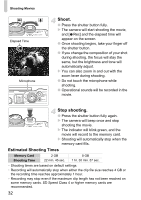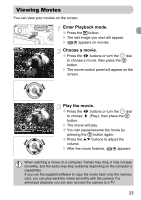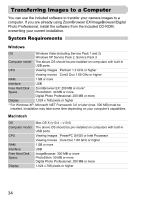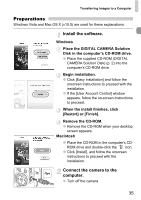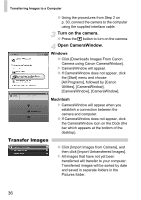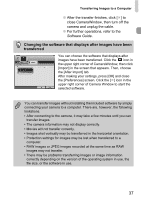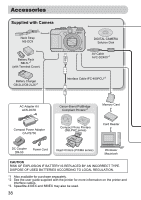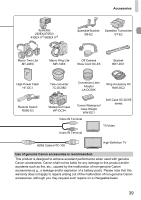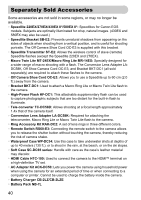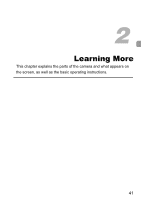Canon PowerShot G11 PowerShot G11 Camera User Guide - Page 36
Transfer Images
 |
View all Canon PowerShot G11 manuals
Add to My Manuals
Save this manual to your list of manuals |
Page 36 highlights
Transferring Images to a Computer ● Using the procedures from Step 2 on p. 30, connect the camera to the computer using the supplied interface cable. Turn on the camera. ● Press the 1 button to turn on the camera. Open CameraWindow. Windows ● Click [Downloads Images From Canon Camera using Canon CameraWindow]. X CameraWindow will appear. ● If CameraWindow does not appear, click the [Start] menu and choose [All Programs], followed by [Canon Utilities], [CameraWindow], [CameraWindow], [CameraWindow]. Macintosh X CameraWindow will appear when you establish a connection between the camera and computer. ● If CameraWindow does not appear, click the CameraWindow icon on the Dock (the bar which appears at the bottom of the desktop). Transfer Images ● Click [Import Images from Camera], and then click [Import Untransferred Images]. X All images that have not yet been transferred will transfer to your computer. Transferred images will be sorted by date and saved in separate folders in the Pictures folder. 36