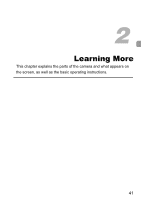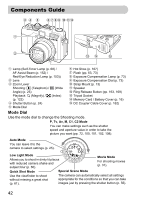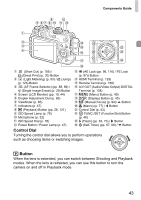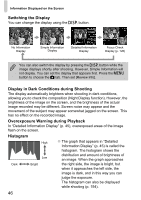Canon PowerShot G11 PowerShot G11 Camera User Guide - Page 46
Switching the Display, Display in Dark Conditions during Shooting, Overexposure Warning during - review
 |
View all Canon PowerShot G11 manuals
Add to My Manuals
Save this manual to your list of manuals |
Page 46 highlights
Information Displayed on the Screen Switching the Display You can change the display using the l button. No Information Display Simple Information Display Detailed Information Display Focus Check Display (p. 126) You can also switch the display by pressing the l button while the image displays shortly after shooting. However, Simple Information will not display. You can set the display that appears first. Press the n button to choose the 4 tab. Then set [Review Info]. Display in Dark Conditions during Shooting The display automatically brightens when shooting in dark conditions, allowing you to check the composition (Night Display function). However, the brightness of the image on the screen, and the brightness of the actual image recorded may be different. Screen noise may appear and the movement of the subject may appear somewhat jagged on the screen. This has no effect on the recorded image. Overexposure Warning during Playback In "Detailed Information Display" (p. 45), overexposed areas of the image flash on the screen. Histogram High Dark Low Bright ● The graph that appears in "Detailed Information Display" (p. 45) is called the histogram. The histogram shows the distribution and amount of brightness of an image. When the graph approaches the right side, the image is bright, but when it approaches the left side, the image is dark, and in this way you can judge the exposure. The histogram can also be displayed while shooting (p. 154). 46