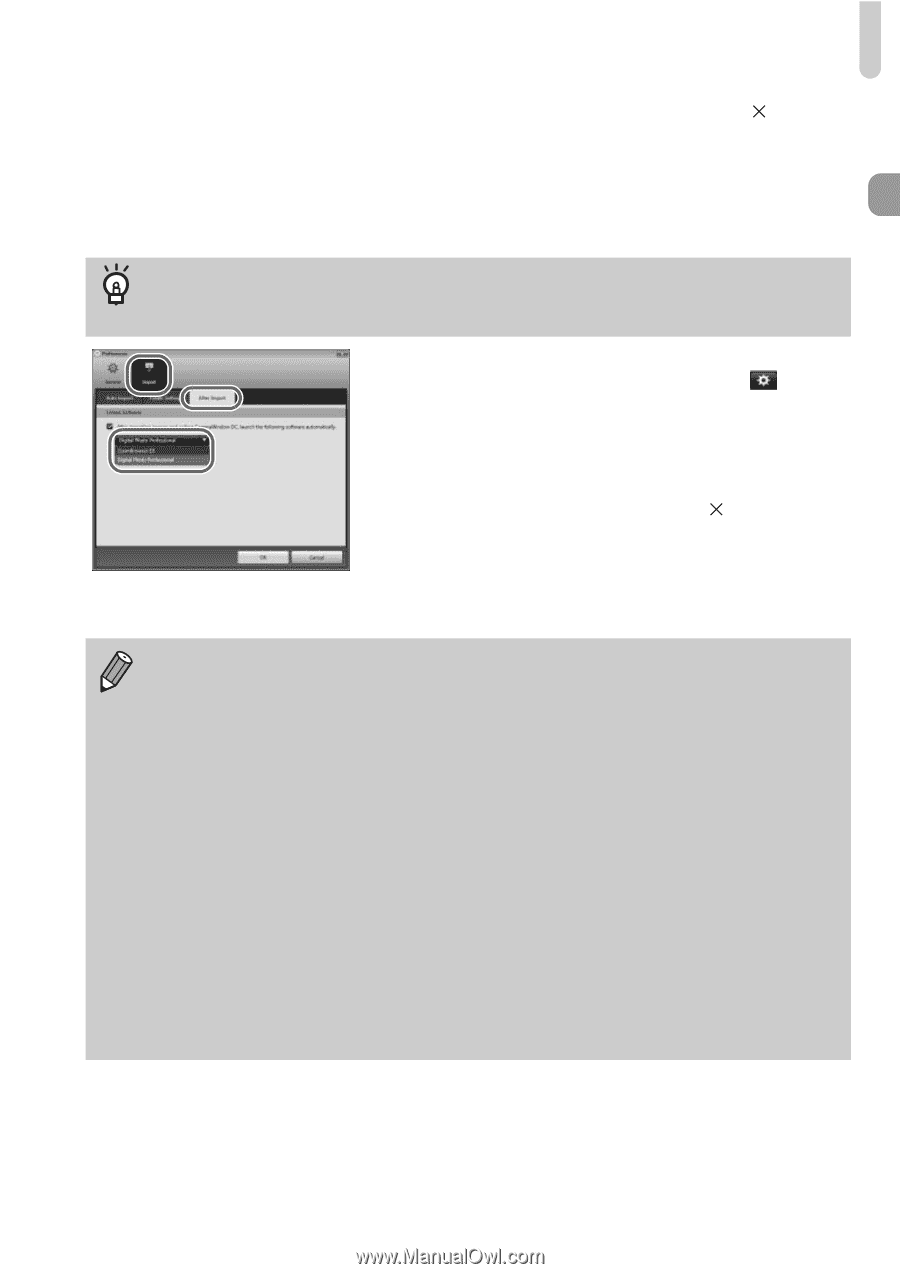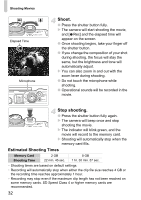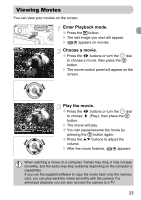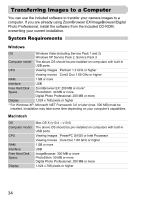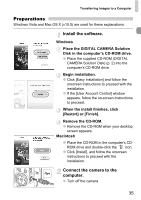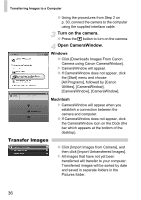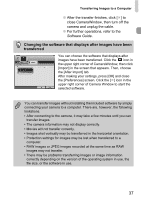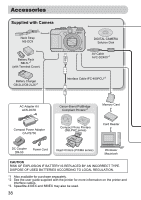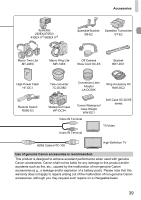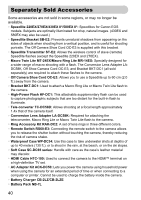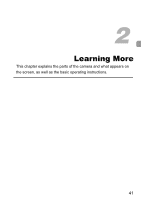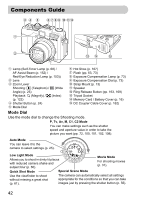Canon PowerShot G11 PowerShot G11 Camera User Guide - Page 37
Changing the software that displays after images have been, transferred - raw
 |
View all Canon PowerShot G11 manuals
Add to My Manuals
Save this manual to your list of manuals |
Page 37 highlights
Transferring Images to a Computer ● After the transfer finishes, click [¯] to close CameraWindow, then turn off the camera and unplug the cable. ● For further operations, refer to the Software Guide. Changing the software that displays after images have been transferred You can choose the software that displays after images have been transferred. Click the icon in the upper right corner of CameraWindow, then click [Import] in the screen that appears. Then, choose the [After Import] tab. After making your settings, press [OK] and close the [Preferences] screen. Click the [¯] icon in the upper right corner of Camera Window to start the selected software. You can transfer images without installing the included software by simply connecting your camera to a computer. There are, however, the following limitations. • After connecting to the camera, it may take a few minutes until you can transfer images. • The camera information may not display correctly. • Movies will not transfer correctly. • Images shot vertically may be transferred in the horizontal orientation. • Protection settings for images may be lost when transferred to a computer. • RAW images or JPEG images recorded at the same time as RAW images may not transfer. • There may be problems transferring images or image information correctly depending on the version of the operating system in use, the file size, or the software in use. 37