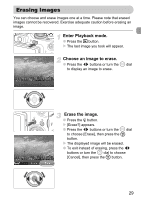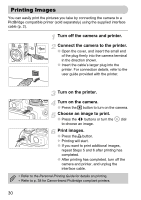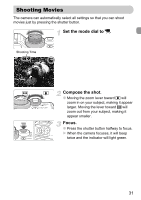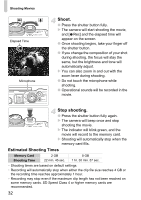Canon PowerShot G11 PowerShot G11 Camera User Guide - Page 27
Scene Icons - taking pictures
 |
View all Canon PowerShot G11 manuals
Add to My Manuals
Save this manual to your list of manuals |
Page 27 highlights
Taking Pictures • the screen does not turn on when you turn on the camera? Press the l button to turn on the screen. • the camera beeps once when the shutter button is pressed halfway? Your subject is too close. When the camera is at maximum wide angle, move about 1 cm (0.4 in.) or more away from your subject and shoot. Move about 30 cm (12.0 in.) or more away when the camera is at maximum telephoto. • the lamp lights when the shutter button is pressed halfway? To reduce red-eye and to assist in focusing, the lamp may light when shooting in dark areas. • the h icon blinks when you try to shoot? The flash is charging. You can shoot when recharging ends. Scene Icons The camera displays an icon for the scene it has determined and then automatically focuses and selects the optimum settings for subject brightness and color. Background Subject Bright Including Blue Skies Sunsets Backlit Backlit Dark When Using Tripod People - * When Moving Subjects Other Than People/Landscapes - - - * Close Subjects - - Icon Background Color Gray Light Blue * Appears when the camera is attached to a tripod. Orange Dark Blue Under certain conditions, the icon that appears may not match the actual scene. Especially when there is an orange or blue colored background (a wall for example), or the "Blue Skies" icons may appear and it may not be possible to shoot with the appropriate color. If this happens, try shooting in G mode (p. 72). 27