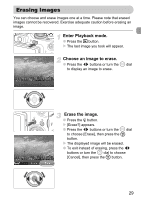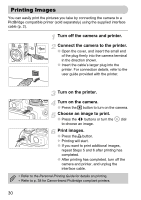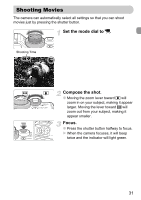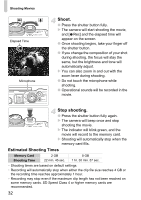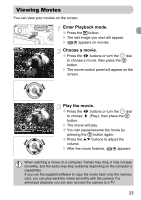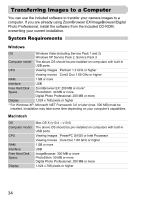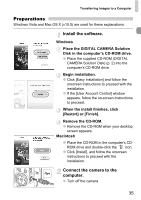Canon PowerShot G11 PowerShot G11 Camera User Guide - Page 30
Printing Images - user guide
 |
View all Canon PowerShot G11 manuals
Add to My Manuals
Save this manual to your list of manuals |
Page 30 highlights
Printing Images You can easily print the pictures you take by connecting the camera to a PictBridge compatible printer (sold separately) using the supplied interface cable (p. 2). Turn off the camera and printer. Connect the camera to the printer. ● Open the cover, and insert the small end of the plug firmly into the camera terminal in the direction shown. ● Insert the cable's larger plug into the printer. For connection details, refer to the user guide provided with the printer. Turn on the printer. Turn on the camera. ● Press the 1 button to turn on the camera. Choose an image to print. ● Press the qr buttons or turn the  dial to choose an image. Print images. ● Press the c button. X Printing will start. ● If you want to print additional images, repeat Steps 5 and 6 after printing has completed. ● After printing has completed, turn off the camera and printer, and unplug the interface cable. • Refer to the Personal Printing Guide for details on printing. • Refer to p. 38 for Canon-brand Pictbridge compliant printers. 30