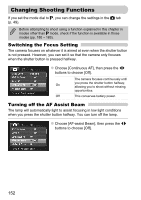Canon PowerShot G11 PowerShot G11 Camera User Guide - Page 155
Changing the IS-Mode Settings
 |
View all Canon PowerShot G11 manuals
Add to My Manuals
Save this manual to your list of manuals |
Page 155 highlights
Changing Shooting Functions X Items with a will display. Shooting Info Displays shooting information (p. 44). Grid Lines A grid overlays the display. 3:2 Guide The areas outside the 3:2 range are grayed out. This area will not print when printing on paper with a 3:2 aspect ratio. Histogram Histogram displays in shooting modes G, M, B, D (p. 46). If you press the shutter button halfway and return to the shooting screen from the custom display settings screen, the settings will not be saved. Gray items can also be set, however, they may not display depending on the Shooting mode. Changing the IS-Mode Settings ● Choose [IS Mode], then press the qr buttons to choose an option. Continuous Image stabilization is always on. You can confirm the result directly on the display, which makes it easier to check the composition or focus. Shoot Only Image stabilization is only active at the moment of shooting. Panning Image stabilization only counters up and down motion. This option is recommended for shooting objects moving horizontally. • If camera shake is too strong, attach the camera to a tripod. It is recommended to set the IS Mode to [Off] when the camera is attached to a tripod. • When using [Panning], hold the camera horizontally. Image stabilization does not work when the camera is held vertically. 155