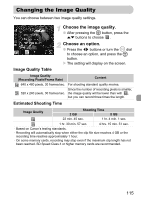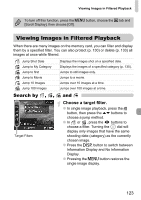Canon PowerShot G11 PowerShot G11 Camera User Guide - Page 119
Editing
 |
View all Canon PowerShot G11 manuals
Add to My Manuals
Save this manual to your list of manuals |
Page 119 highlights
Editing You can trim the beginnings and ends of recorded movies in one-second increments. Choose *. ● Follow Steps 1 and 3 on p. 33, choose * and press the m button. X The movie editing panel and the movie editing bar will appear. Movie Editing Panel Movie Editing Bar Set the editing range. ● Press the op buttons and choose or . ● Press the qr buttons or turn the  dial to move . will display at each onesecond interval. If you choose , you can trim the beginning of the movie from . If you choose , you can trim the end of the movie from . X Even if you move to a point other than a point, only the portion from the nearest to the left will be trimmed when is chosen. Only the portion from the nearest to the right will be trimmed when is chosen. X The section indicated with will be the section of the movie that remains after editing. 119