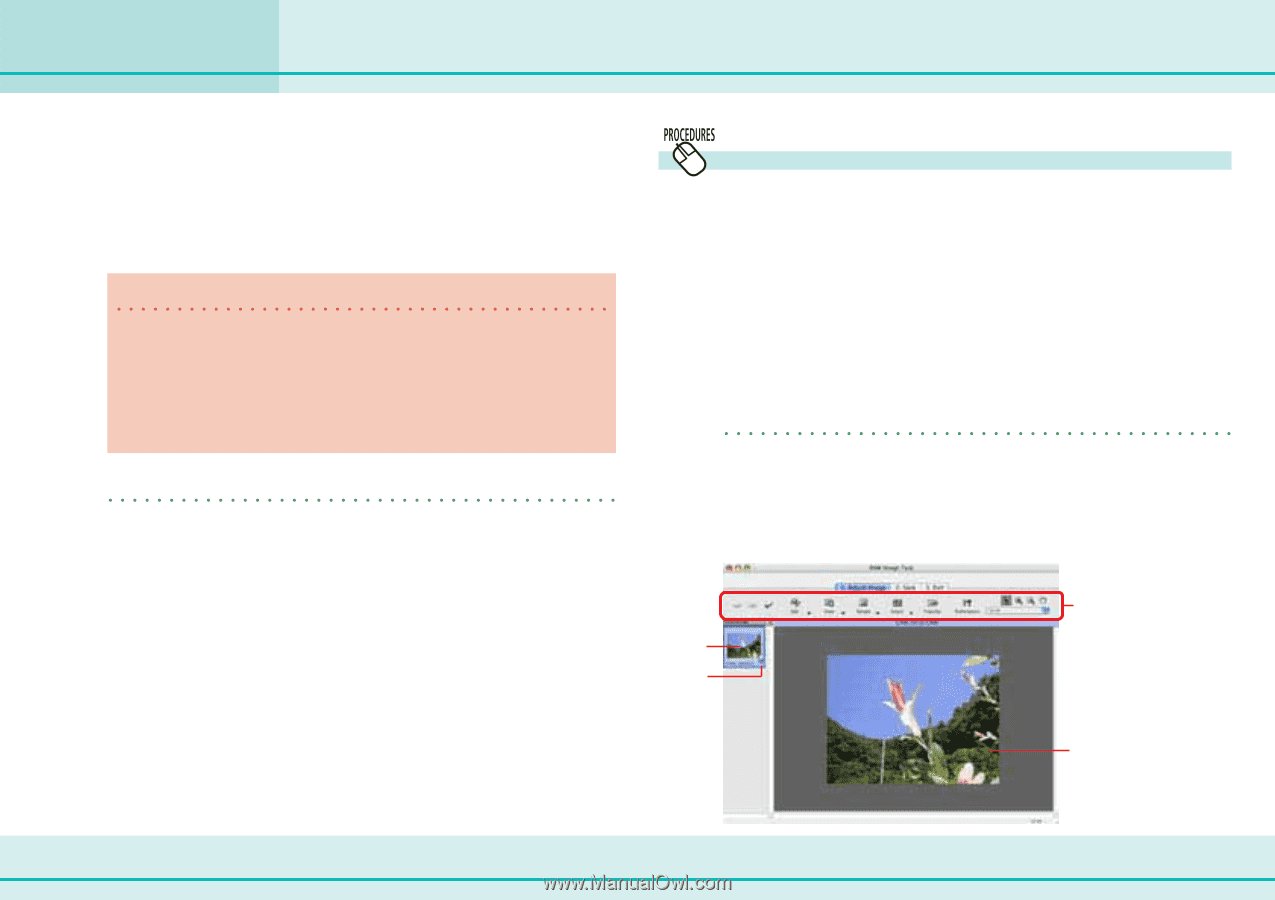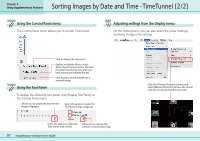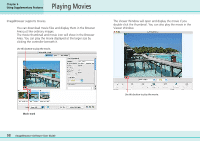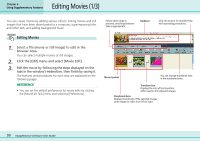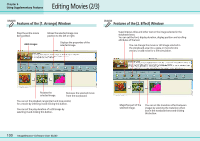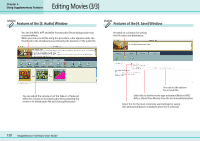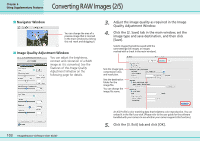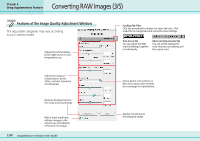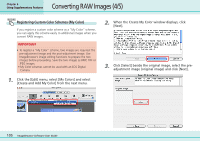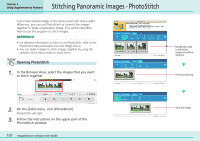Canon PowerShot SD500 ImageBrowser 5.1 Software User Guide - Page 102
Converting RAW Images 1/5
 |
View all Canon PowerShot SD500 manuals
Add to My Manuals
Save this manual to your list of manuals |
Page 102 highlights
Converting RAW Images (1/5) Chapter 6 Using Supplementary Features If your camera supports RAW images you can handle higher quality images. However, since they are a special type of image, they cannot be opened by many image editing programs. It is first necessary to convert them into standard image files. This section explains conversion procedures. IMPORTANT • See your Camera User Guide to check whether your camera supports RAW images or not. • Depending upon your camera model, a different program than the one introduced here may start when you convert RAW images. If that occurs, refer to the manual for the software supplied with your camera. REFERENCE • RAW images are extremely high-quality images that are not subject to any deterioration due to compression processing. Converting RAW Images 1. Select a RAW image in the Browser Area. 2. Click the [File] menu and select [RAW Image Processing]. When the window showing the procedures for converting and adjusting RAW images appears, click [OK]. As shown below and on the following pages, the main window, navigator window and Image Quality Adjustment Window will display. REFERENCE • If the navigator window does not appear, click the [View] menu and select [Show Navigator]. ■ Main Window The conversion is conducted in this window. Thumbnail Check Mark You can use these buttons to switch between images and display modes and set various conversion settings, such as the image rotation. Preview 102 ImageBrowser Software User Guide